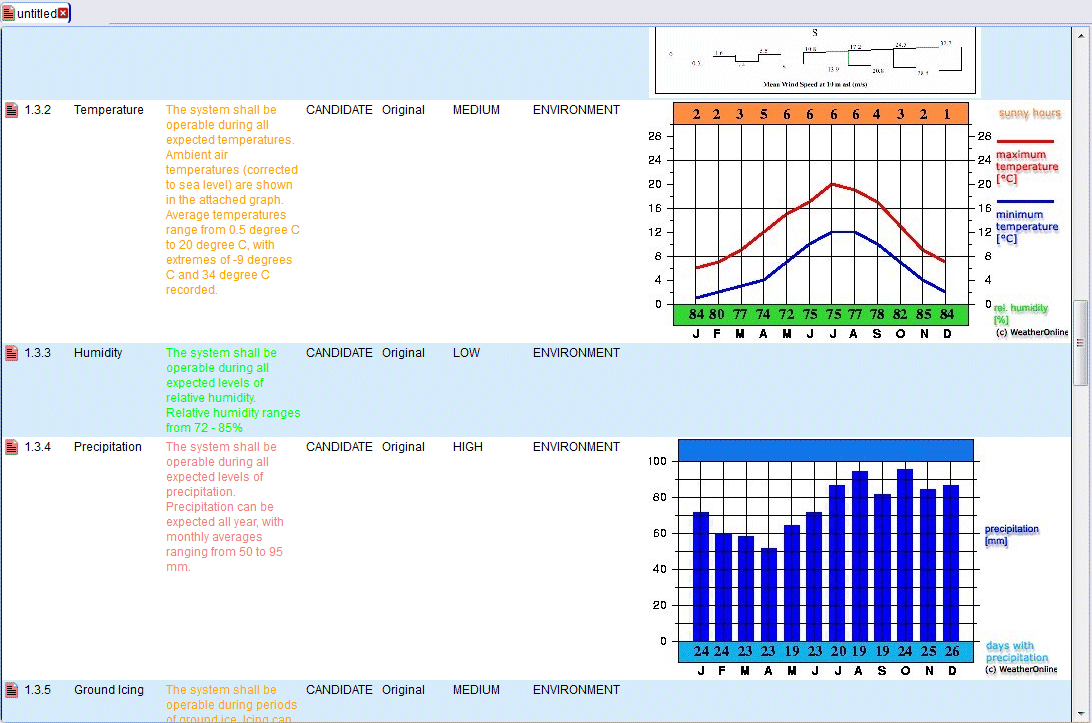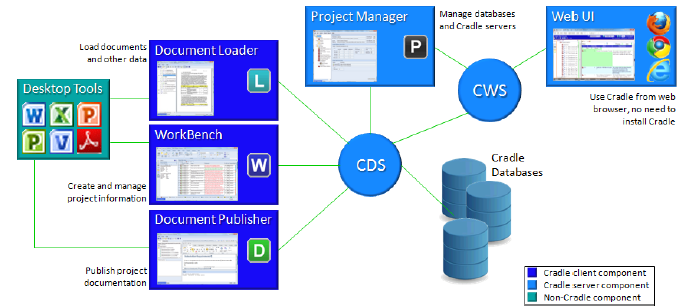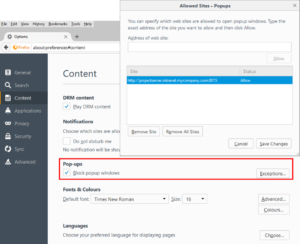New Cradle-7.2 Web Access Feature.
In the latest version of Cradle’s Web Access it is possible to show images in a View. In previous versions of Cradle it was only possible to show an item’s images in a Form.
This small but significant enhancement moves the remote Web Access client’s capabilities nearer the WorkBench rich desktop client’s functionality. Therefore, wherever you are located you can get detailed access to your data.