New Cradle 7.2 Views Feature
If too much information is showing in the history cell of a View, it can now be filtered by the number of entries and/or by a date. This makes it easier to see what’s changed in, say, the last week.
In the “View Details” dialog select the “Item History” cell. Then in the Cell Properties select whether to limit the “Maximum number of changes”, entering a maximum number to show. Then select “Changes within date range” in order to enter relative or absolute date values for the history filter.
The start options are:
- Today
- Start of this week
- Start of last week
- Start of this month
- Start of last month
- Start of 2 months ago
- Start of 3 months ago
- Specify
The end options are:
- Today
- End of last week
- End of last month
- End of 2 months ago
- End of 3 months ago
- Specify


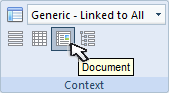 wider or deeper. You can switch to ‘Document View’ mode to increase the cells height to match their content.
wider or deeper. You can switch to ‘Document View’ mode to increase the cells height to match their content.