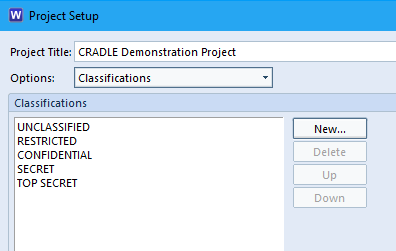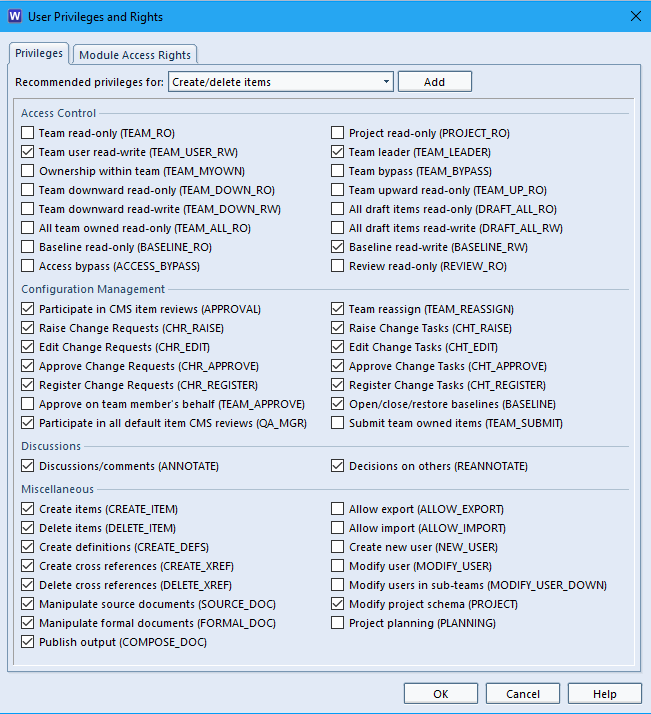Model Based Systems Engineering Drawings
Model-based Systems Engineering represents systems engineering components in domains, gathering together the data and functions in a formalised manner. This helps with the exchange of data between different disciplines, stakeholders and customers within a common frame work. Element details are often represented as a symbol on a diagram.
A common systems modelling technique, for say the functional aspects, would be to show them in a multi-tier, time-sequenced, step-by-step flow diagram or eFFBD. The diagrammatic format makes it much easier to assimilate the whole concept.
Whilst our help offers good coverage of the modelling capabilities in Cradle. We understand getting to grips with the details of the tool can be complex. When you are working with a new diagram type for the first time, some of the symbols can look very similar. The palette on in the sidebar shows tootips, but hovering over each is not very efficient. If you are confused about which symbol is which, select ‘Draw‘ button from Tools ribbon. You will then see the name of each symbol alongside its icon.