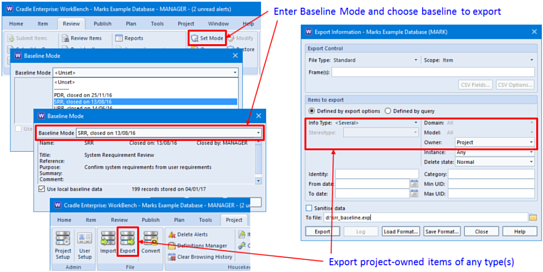Cradle can import data from external files in different formats. One of the most common formats is CSV / TSV (comma separated value and tab separated value). When data is imported from CSV / TSV files, you can choose different import overwrite options. The option that you choose will control whether your data is imported and, if it is imported, which existing data in your database will be kept, or replaced by data from the import file.
Items and Attributes
To explain these options, let’s use a simple picture to represent an item and the attributes inside it:
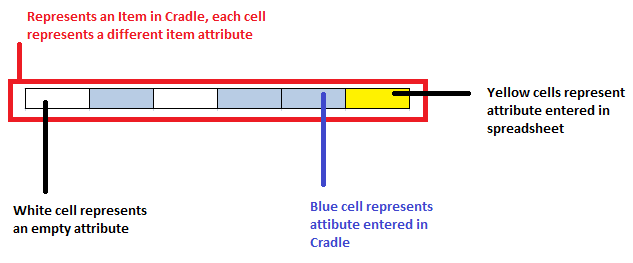
Example
Lets say in your Cradle database you have an item with the following attributes:

meaning that the item in the database has values set in the 2nd, 4th, 5th and 6th attributes.
In a spreadsheet you have a row with data in columns corresponding to the 1st, 2nd and 5th attributes of the item in the database:

Import Overwrite Options
Option A – Overwrite On
If Overwrite is On then, for each row in the spreadsheet or each record in the CSV / TSV file, Cradle will find the work-in-progress item (if any) and delete everything inside it, and completely replace the contents of the work-in progress item with the data from that record or spreadsheet row.
You would get the following result:

As you can see, only the data from the file or spreadsheet (the yellow cells) are now in the item, all previous attributes (the blue cells) are now gone.
Option B – Overwrite Off
If Overwrite is Off then if there is an item in the database for the record in the CSV / TSV file, or row in the spreadsheet, no import will occur. If there is no item in the database for the record or row, then the result is the same as Overwrite set to On.
Option C – Overwrite Merge
This is the more interesting case!
If Overwrite is Merge then, for each row in the spreadsheet or record in the CSV / TSV file, Cradle will find the work-in-progress item (if any) and replace the attributes of that item with the columns from that row in the spreadsheet (or field i the CSV / TSV file) so any attributes in the item that have not been mapped to a column in the spreadsheet row (or field in the CSV / TSV file) will be left alone.
So the attributes that already exist in the item in the database and the attributes in the spreadsheet row or file record are merged:
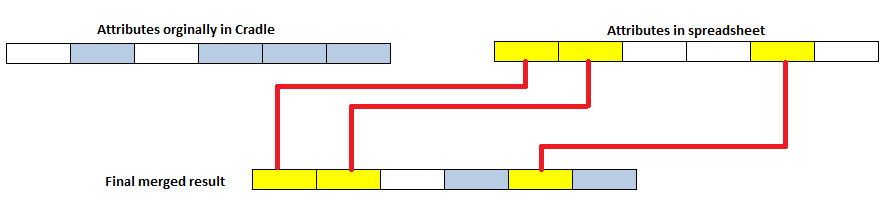
You would get the following result:
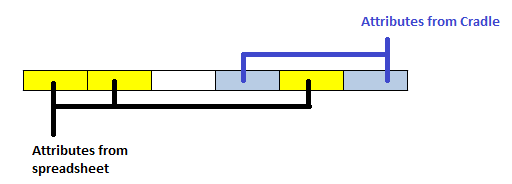
Attributes in the spreadsheet row or file record have been loaded into the item. All other attributes in the item have not been changed.
Summary
Setting Overwrite to Merge is useful to add data to database items from an external CSV / TSV file or Excel spreadsheet. Any attributes not in the external file are not affected by the import.
To get more help importing information into Cradle, explore the Cradle help here.