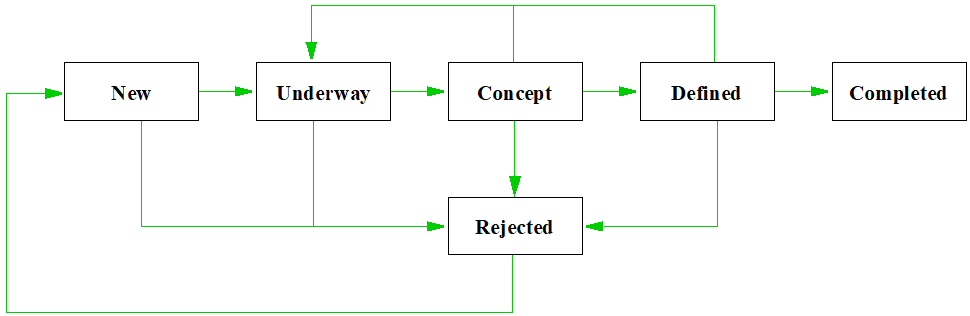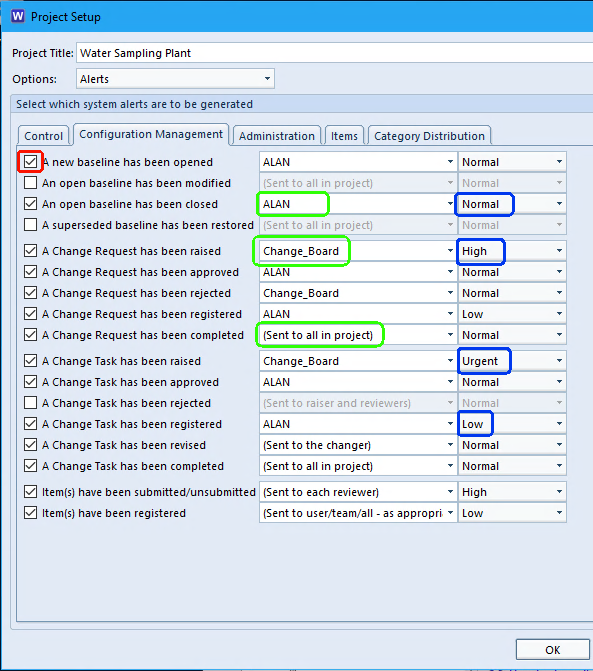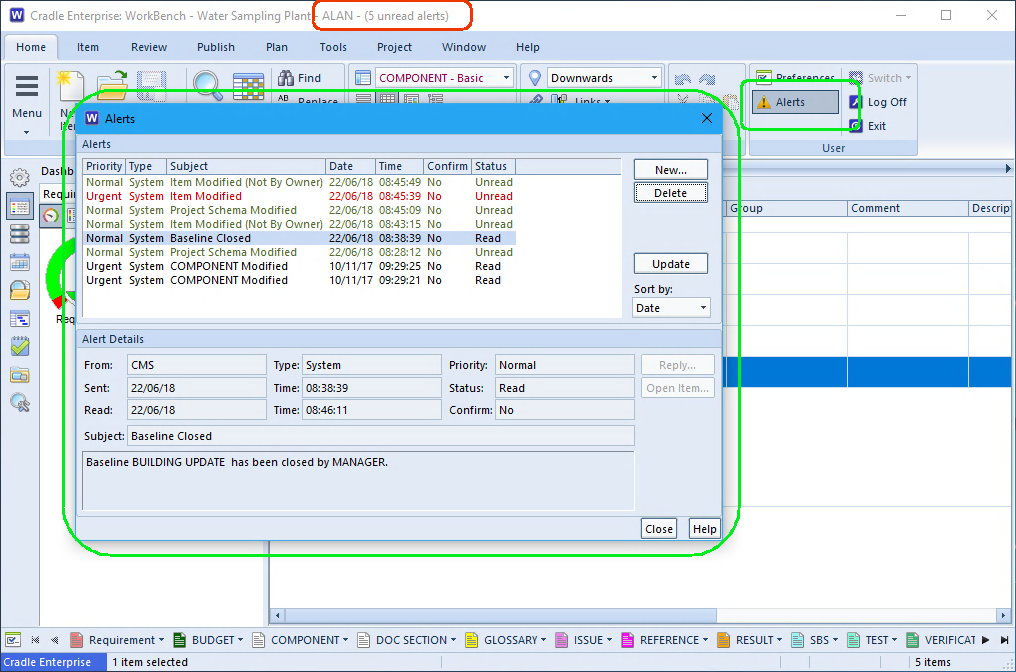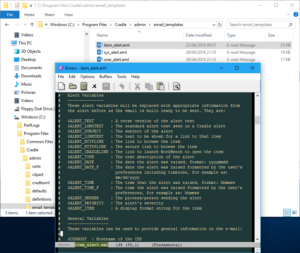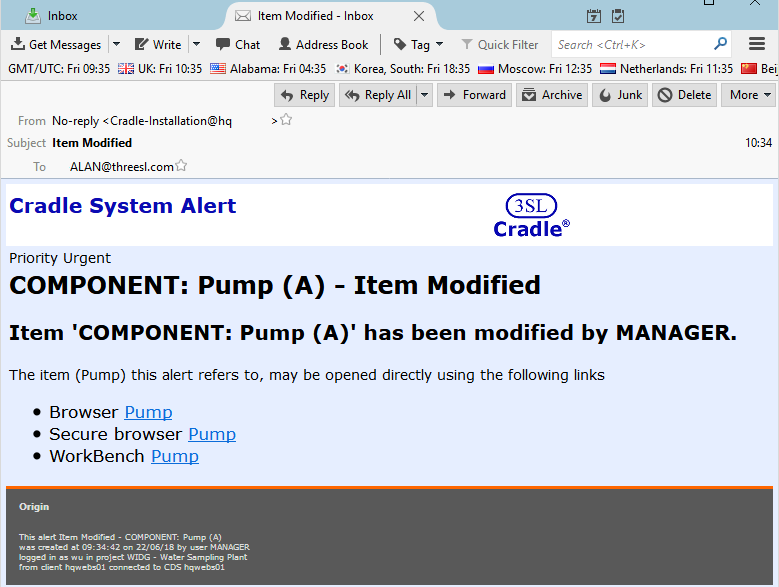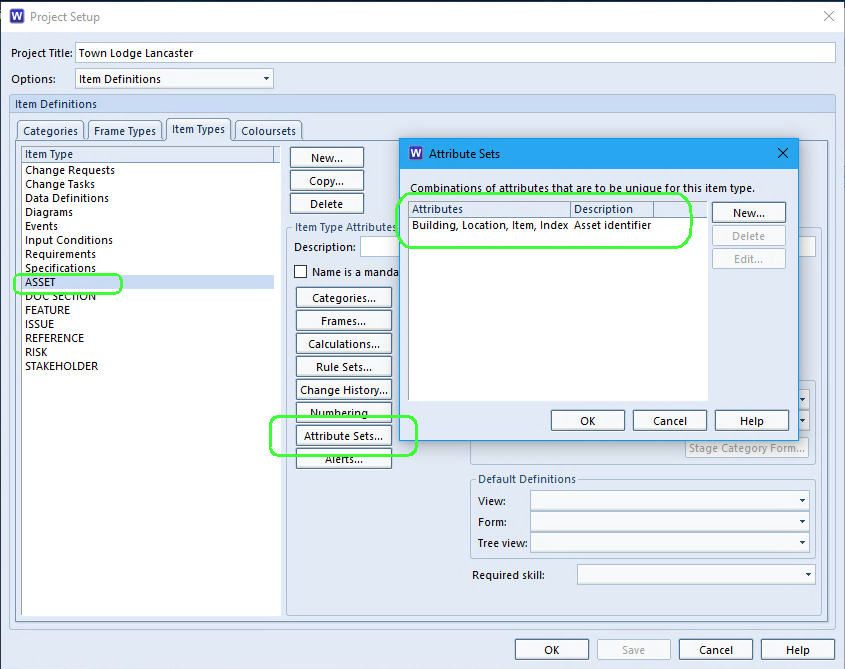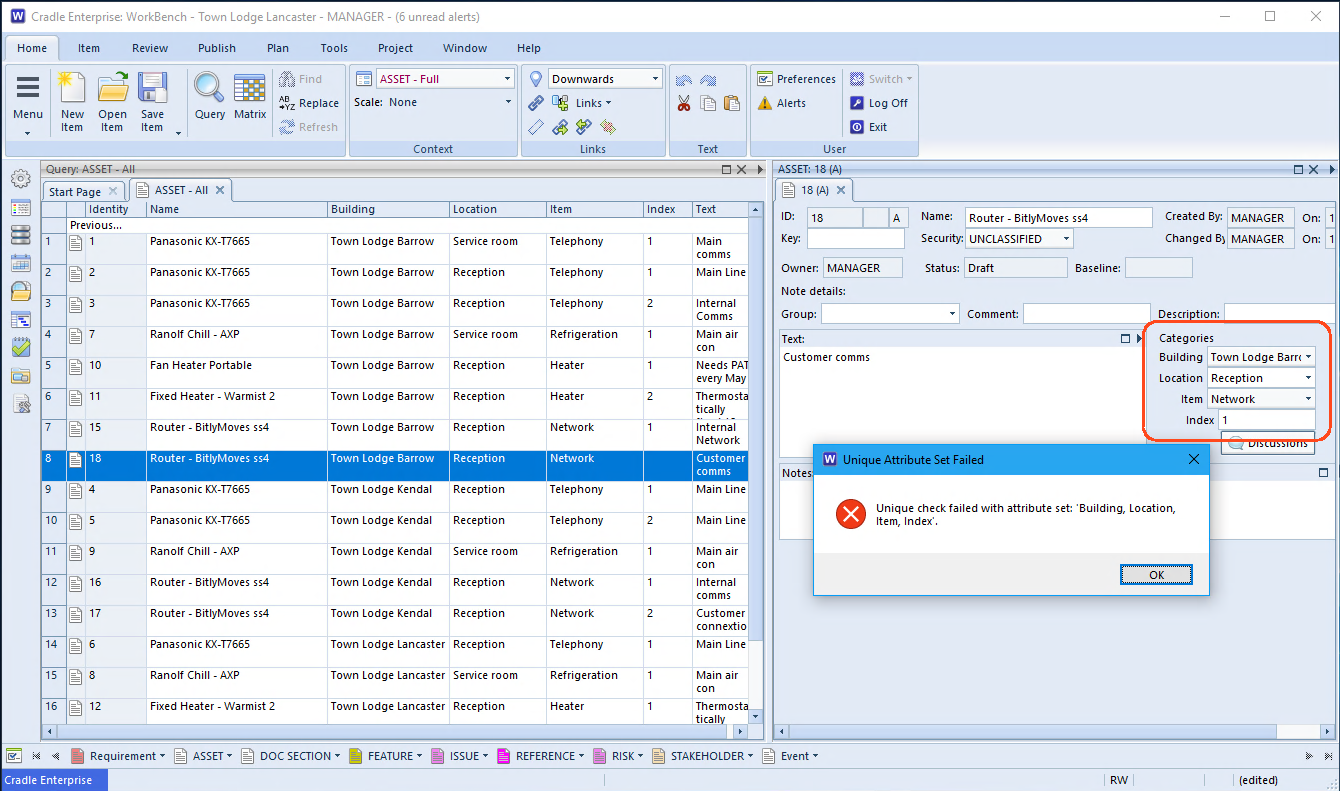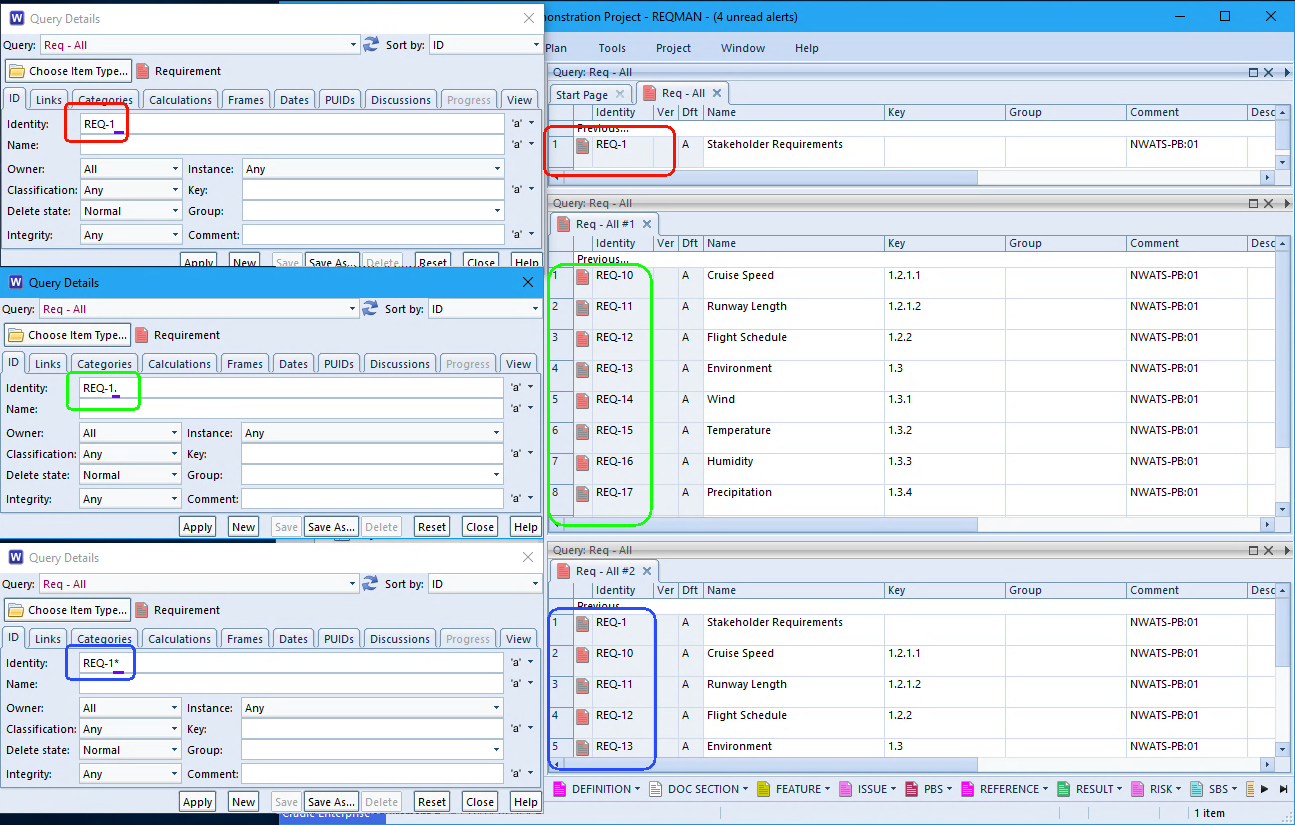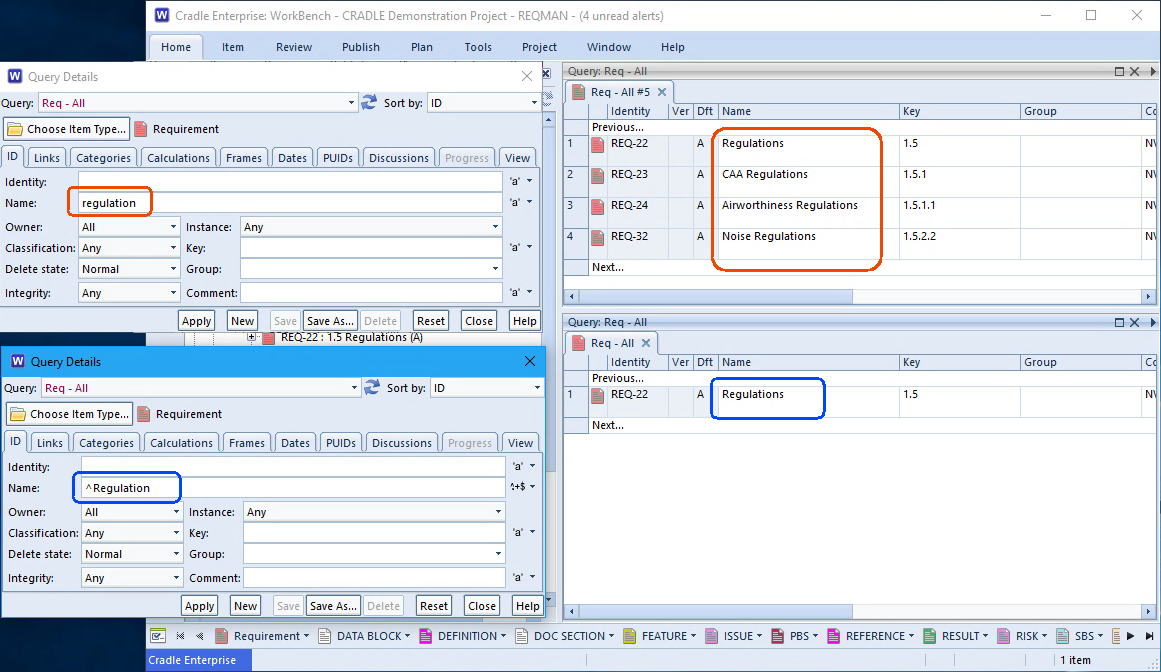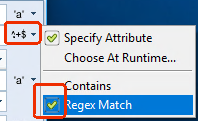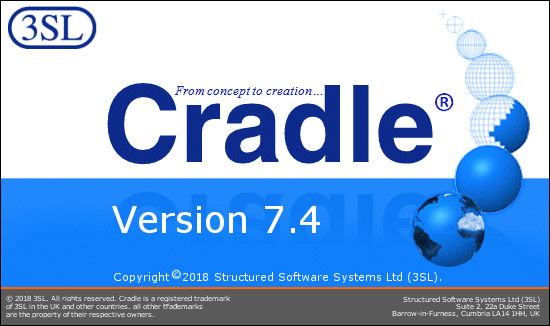Cross References in a Baseline
The easiest description of a baseline is, a holding area for information owned by the project, i.e. how the database/items were at a particular point in time. There are both items and cross references in a baseline. The more cross references you have the larger the files will be. This means that if you do have many Baselines, you could find significant space being used on the server.
Are Baselines Taking Up a Lot of Server Space?
In our latest release of Cradle 7.4, cross references are separated from the other files when a baseline is closed. The cross references in each one are now placed in separate uniquely identified folders. Each folder has an alphanumerical identity, dependent on the length of the name for the baseline. This is twice the length of the baseline name.
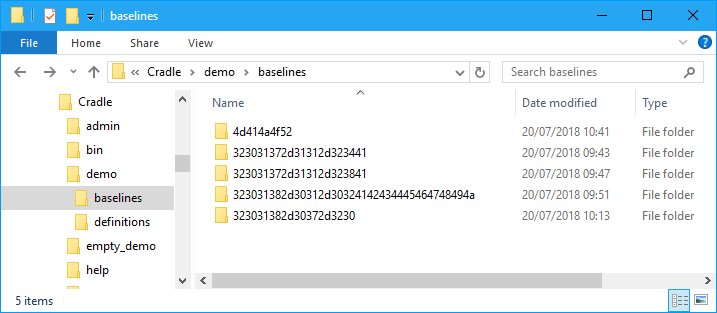
Inside each of these folders are 4 files containing the cross references and their attributes. The files will be different sizes depending on the number of cross references that existed at the time the baseline was taken.
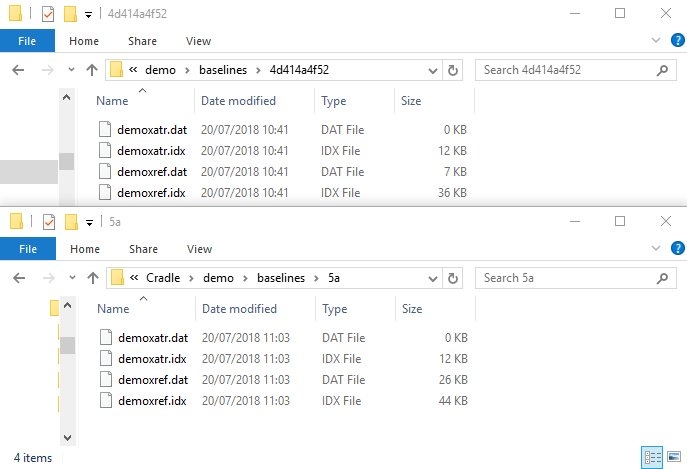
Folder Maintenance.
As these are individual baselines, a user can then zip these folders and remove them from the Baseline folder. Taking the four older folders, they total approximately 232KB on disk. If a user zips each folder it comes to 3KB each. If zipped into 1 file it comes to 9KB and so a saving of over 220KB.
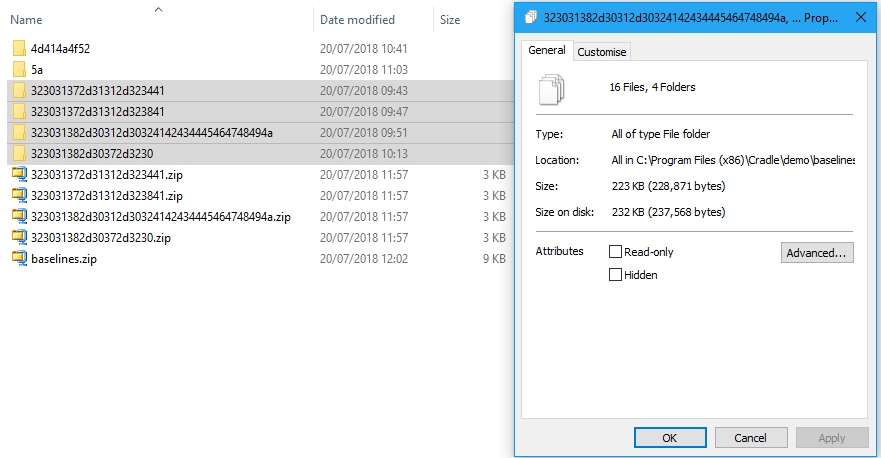
Most databases are much later than this and so the space saving could be much larger. The user could also move the zipped files to a different server if required and so saving more space.
The only downside to doing this, is that if a user wishes to use Baseline Mode to see the cross references in a baseline, they will not instantly be there. Therefore, should the cross references be required in the future, just unzip the file into the original folder. Once the file is unzipped, a user can set the Baseline Mode and they will see the old cross references.
Related Articles
For a longer more in depth description of Baselines and Configuration Management click here.