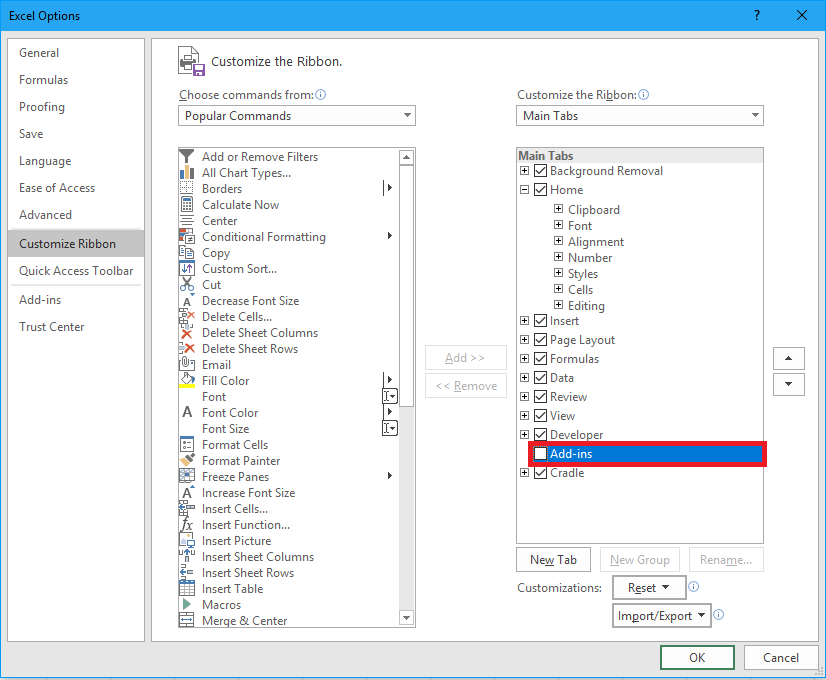Overview
Most projects have a formal project plan by which their work can be planned and the progress of this work can be monitored. A project plan will typically divide the project’s work into activities which can be grouped into a hierarchy that is usually called a Work Breakdown Structure (WBS). At its simplest, the WBS is a hierarchical description of the work that is required to complete a project.
The use of, or interest in, a WBS may not be confined to the group that maintains the project plan. Often, a project will want to have a representation of the project plan that is accessible to the systems engineering data, so that:
- Parts of the project plan can be assigned to people working in the systems engineering environment
- Individuals can have task lists prepared for them from the project plan
- Information used by, or generated by, the activities in the project plan can be linked to the activities in the plan
- Updates to the project plan can be made from within the systems engineering environment
These needs are particularly apparent in those organisations that undertake a large number of small projects. It is particularly common in manufacturing companies, who will typically have many projects under-way concurrently.
Planning Tools
Tools that manipulate project plans are usually called project planning tools or project management tools. There are many such products, including Microsoft Project, Artemis and Oracle Primavera.
Cradle provides a bi-directional integration with Microsoft Project that allows a Cradle project to be associated with any number of Project plans (sometimes called programmes or schedules) whereby:
1. The activities in each plan become a hierarchy of items in Cradle
2. Data can be bi-directionally exchanged between Cradle and Project, either:
- From Cradle, pushing Cradle updates to Project or pulling updates into Cradle from Project
- From Project, pushing Project updates to Cradle or pulling updates into Project from Cradle
3. The activities in Cradle can be assigned to users, creating task lists
4. Each user can see his/her task list, colour-coded by the progress of the task based on the current date and the date information in the task, showing the immediacy or delinquency or completion of the task
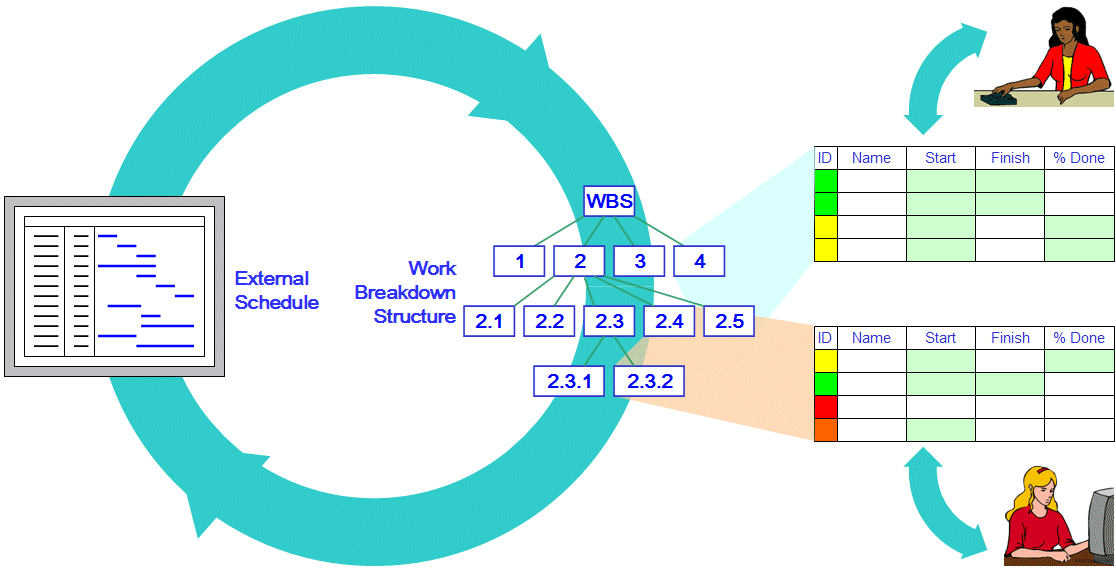
Planning within Cradle
Continue reading “Project Planning and Work Breakdown Structures”