When not everything can be shared
Imagine you have a project and teams of people working on it. You can control who sees what by placing staff in different teams (for information watch this video about collaborative teams). You can provide skills based access to individual frames within the item. However, there maybe one type of item which only certain team members can see, maybe a Finance item. The solution is to set a skill for the item type. Ensure those who are allowed to view the item type have the skill. For those assigned the required skill, all the other access controls still get applied, (CM status, security clearance and ownership). For those without the skill, the item type disappears from existence, it is as if the project schema had not defined the item.
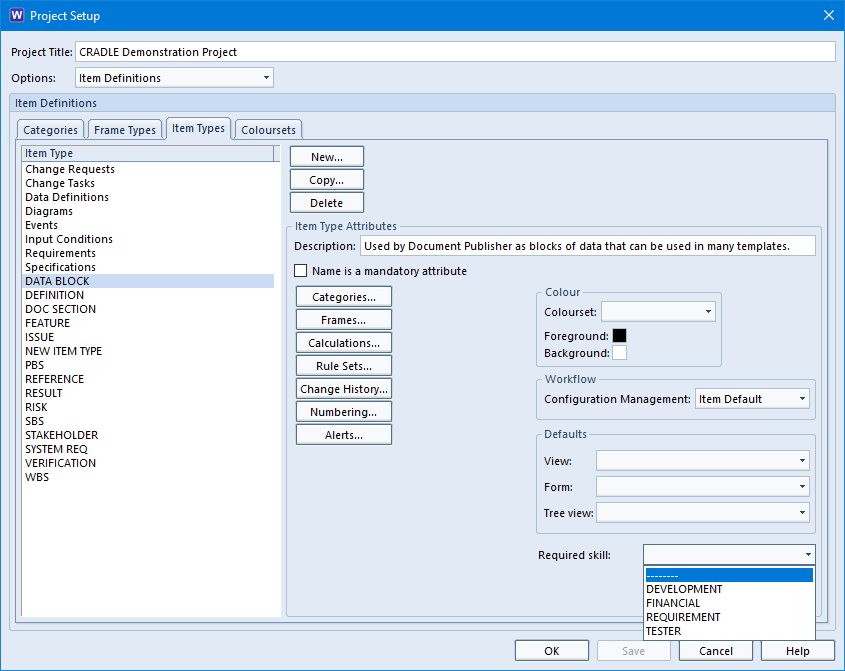
- Login to WorkBench as a user who can modify the schema
- Start Project Setup from the Project tab, set Options to User Settings and select the Skills tab
- Select New and define a new skill
- Set Options to Item Definitions and select the Item Types tab
- Select the item type to be controlled and choose the new skill from the Required skill: drop-down list
- Save the schema and close Project Setup
- From the Project tab, select User Setup and for each user who is to be able to see the item type, select that user, select Skills, add the new skill to the user’s user profile and save the profile
RO Skill Based Access Feature
New Cradle-7.2
Now imagine the scenario that you want team members to see an item type but you don’t want them to be able to change any aspect of it. The latest version of Cradle allows you to set Read-only access for these item types.
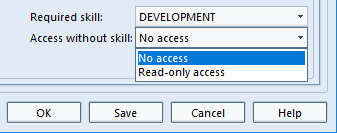
Related Items
To restrict access to categories alone, this article will help.
https://www.threesl.com/blog/skill-based-access-category-users/

