Cradle Preferences: Controlling the tool to suit your needs.
“I want to see the Dashboard when I log in” Says the Manager
“I want to see the Modelling sidebar” Says the Engineer
Set everything just how you want it in Cradle. Tailor and save your individual preferences for whenever you log into any project.

Cradle is delivered with a set of default preference settings. These can be altered by the system administrator by editing the system configuration files. However, these preferences may not suit everyone. Two people working on the same project may legitimately have different formats for time and date as they are based in different countries. Edited user preferences are applied on top of the system settings giving two layers of control, defaults set by the installation, tweaks set by users. To read more see the Cradle help on preferences
The Quick Access Bar
The QAB (Quick Access Bar) bar at the bottom of the screen shows your most used queries. It can be configured to show the item types most relevant to you.
Diagrams
The way your diagrams look and the information shown on the screen can be tailored with Diagrams setting.
What Opens What?
By changing the details of the Applications listed in the preferences, you can control the software used to open a particular file type. If you have a favourite RTF viewer, say, that you want to use to show published queries, you can set the value here.
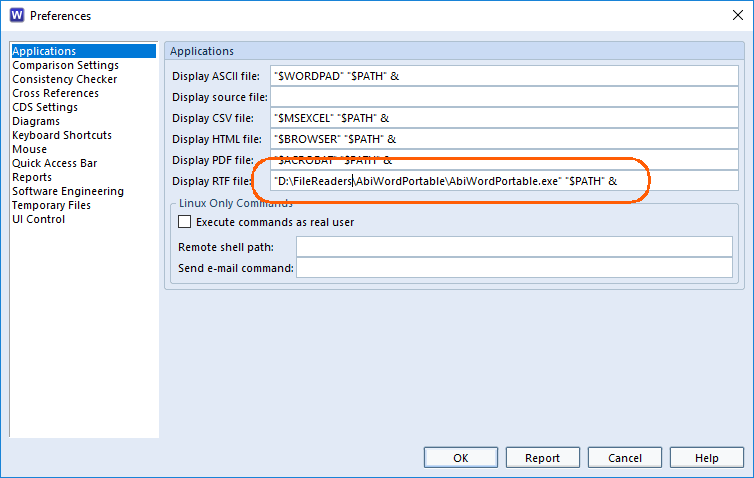
What’s the Time Mr Wolf?
How your display show the time and date are also set by the user preferences.
Internally information is held in UTC, but as a result of altering preference settings, you can show this to suit your locale.
All in an .ini
A users local preferences and the global preferences set for your company are held in configuration files. These are detailed in this article.
Everything within this post can be found within our Cradle online help, with in depth instructions and guides. You can also find other options that are available within preferences.

