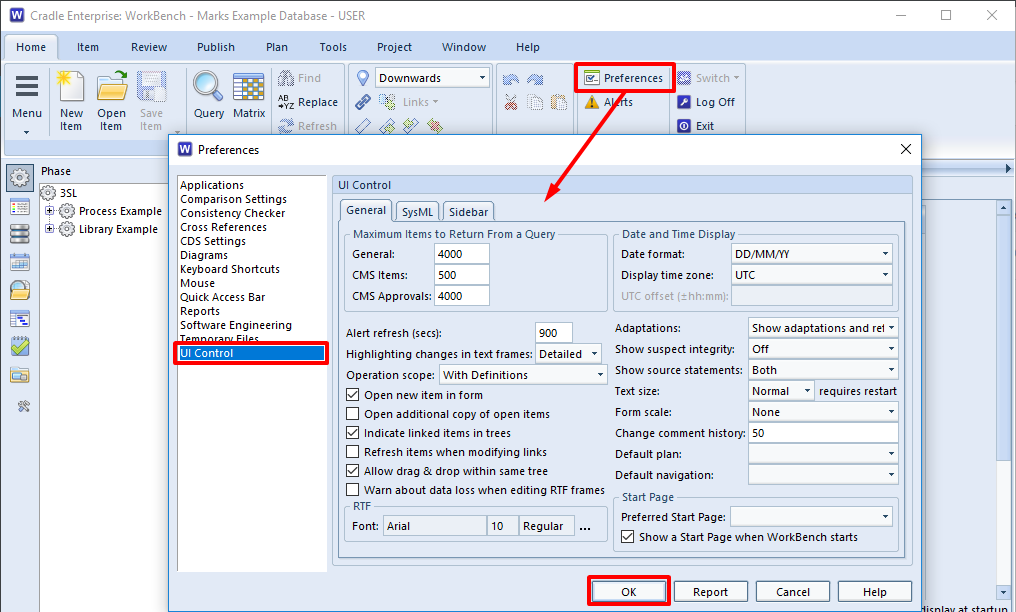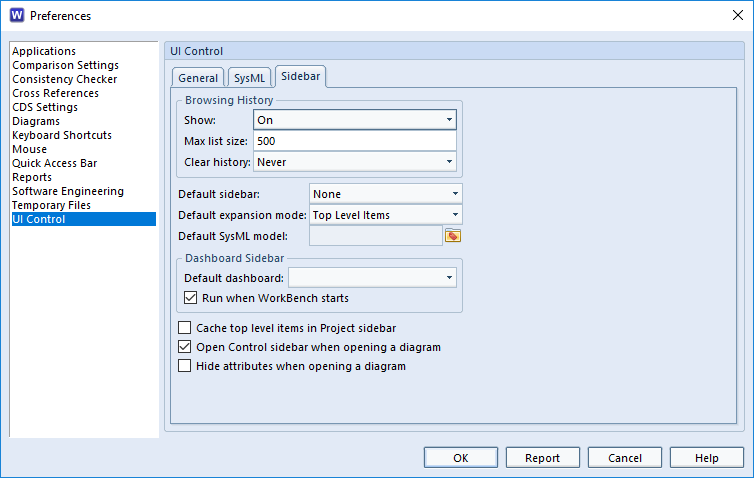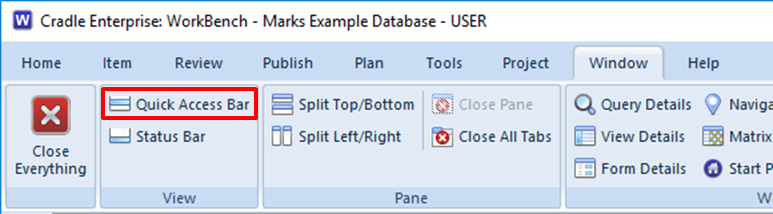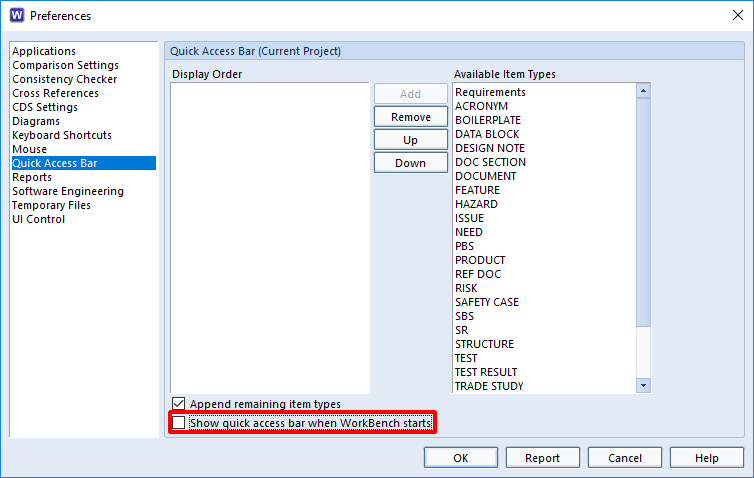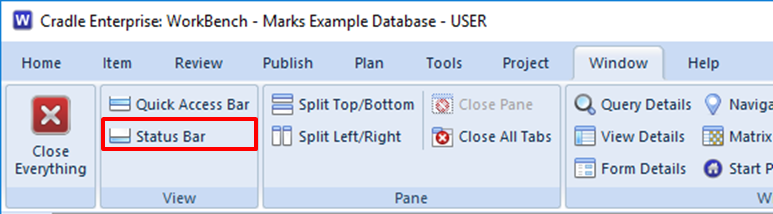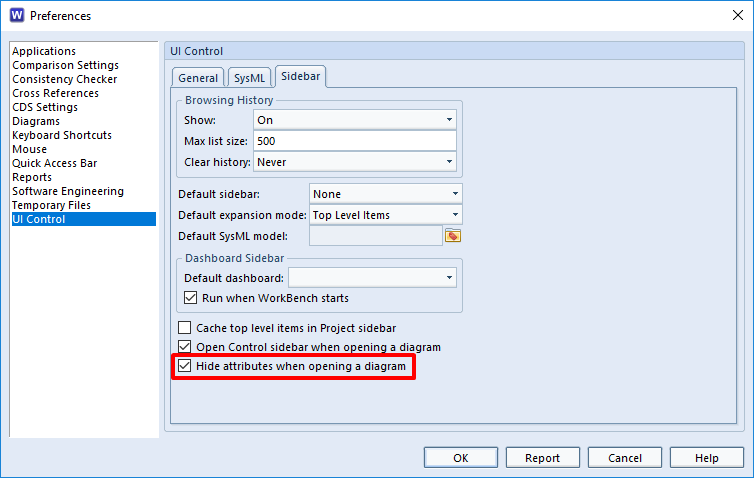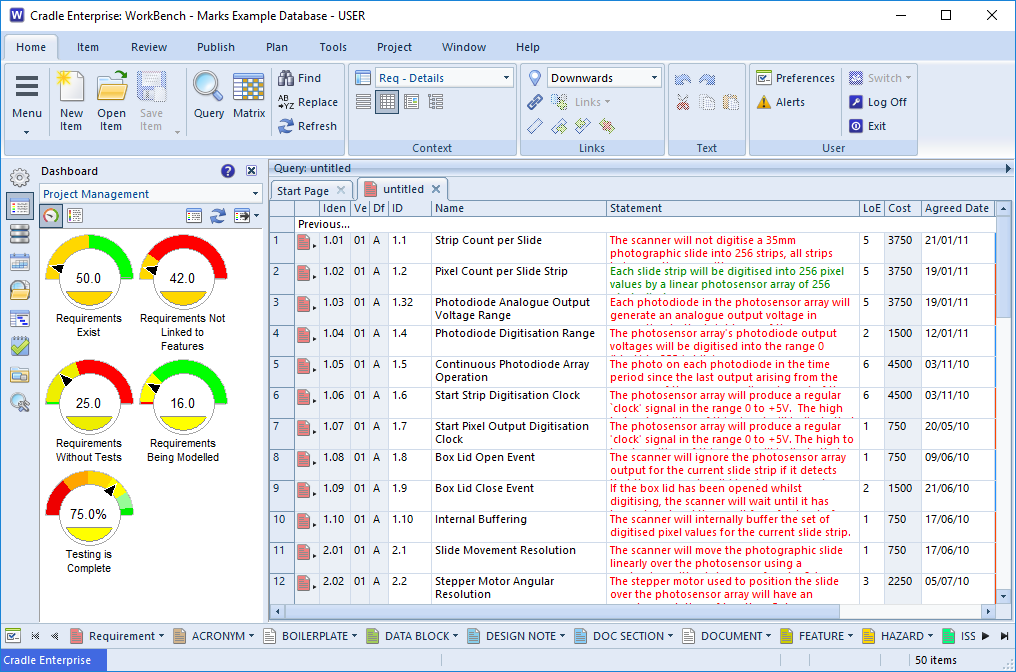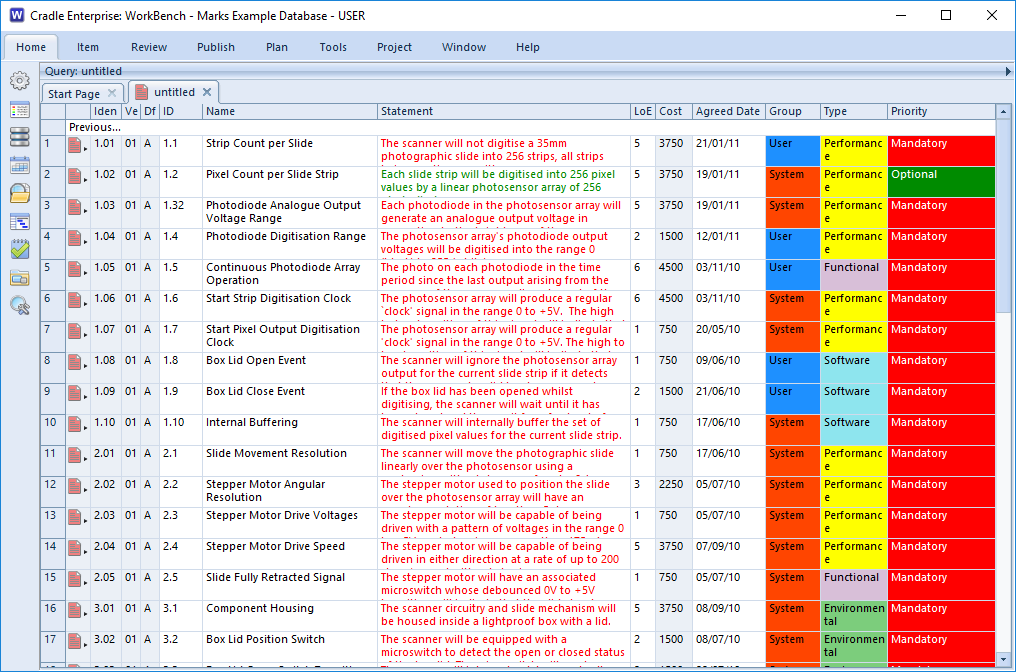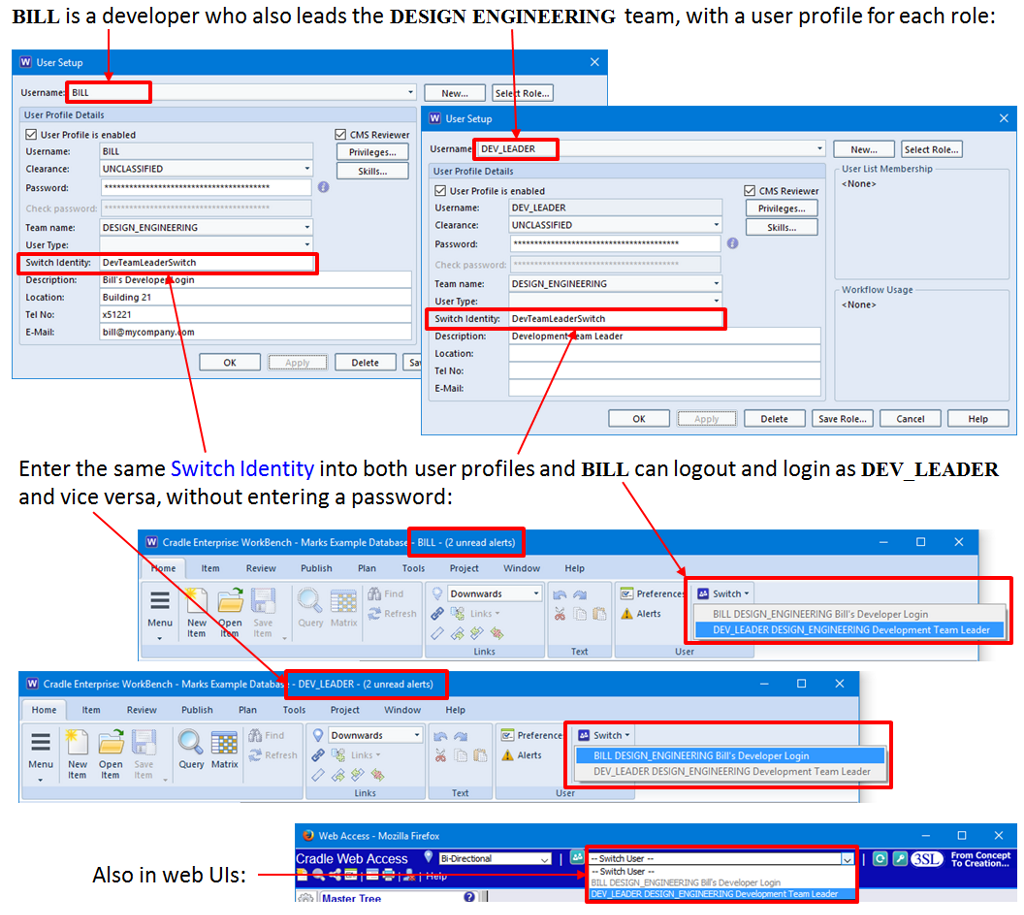Happy Chinese New Year
新年快乐!
3SL 祝愿我们的所有客户,合作伙伴和供应商2017吉祥如意!
Regulation, Compliance and Traceability from Cradle
Discovery, Implementation, Demonstration, is this really what making a product is all about?
From a product development point of view, Elicitation, Analysis, Specification and Validation may be terms an engineer is more familiar with. However, we work in a world where regulation and compliance are hugely important factors in a product’s lifecycle.
As developers and producers we must discover the sets of codes, regulations and standards that form the non functional requirements of our product. We must the implement the changes to our product design to ensure the end product is compliant. Before delivery we must be able to trace our designs and decisions to demonstrate how we comply.
For further discussion on the parallel paths that a product lifecyle must comply, please read one of the 3SL’s whitepapers here.
Twitter Tips
Thanks to those extra follows from January, don’t forget to retweet whenever you find a tip helpful and keep using those #3SL and #Cradle tags.
Baseline Past and Present
Whenever a project reaches a defining moment it is advisable for the project to be baselined. A line in the sand to say ‘we are at this point’, a point from which further development and changes can stem.
However, sometimes we want to return to and extract a particular baseline, say to use as the starting point for a new project variant. See how to export this information in our linked in article
Cradle is Citrix Ready
Large or complex deployment, centrally managed? A number of our customers use Cradle deployed in a Citrix environment.
Cradle 7.1 has been certified for Citrix XenApp 7.6 and can be accessed through the Citrix Ready Marketplace
False Positives
Any software developers out there? We’re gathering experiences, encountered while developing and distributing software, of the eternal battle between virus protection, legitimate development and malware hackers. Please join the discussion here on LinkedIn or see it in the ‘Cradle – RM/SE Tool from 3SL’ group.
Many Roles
Do you sit as a person with many hats? Today you are Engineer, tomorrow you are QA Manager? In smaller organisations many people find they wear a number of hats, but like to keep their operations separate. Whether this is from an administration and traceability point of view, or just to prevent a change being made to data accidentally by a role with an elevated privilege (think sudo in Linux). It may also be the case that you want all these roles to exist in the future, but while the embryonic project is being set up and developed there is only a small team working on it. These roles are later handed over to new colleagues.
Cradle allows you to set up all the users individually and then provide a common alias or in Cradle terms a ‘Switch Identity’. The user can then switch between the various roles without the more time consuming logout – remember different password – login loop.
This is further illustrated in our LinkedIn discussion.
MBSE Buzz!
Model Based System Engineering is all the rage at the likes of the NASA / JPL symposium 25th – 27th Jan. Why not have a look at Cradle’s New MBSE Reference in our improved 3SL website.
Hints of the Month
Here are some links to helpful topics since our last newsletter, they should improve your Cradle experience:
Need to estimate your hardware requirements over the life of a project see the Database Size Calculator.
Want to show every user a special message before they start? Use the Login Messages and User Acknowledgement facility.
Happy about installing, IT want to know everything is OK, drop in at VirusTotal – see Check Cradle Files are Free From Viruses.
New to managing documents and statements you can Avoid Problems Opening Source Documents and Statements here.
Seeing an odd Word error ? Read all about it Word Error – Ambiguous name detected: TmpDDE.
Don’t worry if you computer raises a False Positive from Symantec and Trend Micro Office Scan. AV Products will explain why.
The world still revolves round documents (paper or electronic) it’s an easy way for humans to deal with data, from Cradle you can Publish a Formal Document.
Installation issues? A few of articles that may help Installation Issues With .NET Framework, Installation Issue With Windows C Runtime, Installation Issue With Office 2016 / 365 / ClickToRun