Keeping Cradle in Tip Top Condition
This article will highlight a set of housekeeping tips to keep Cradle running smoothly and provide a good user environment.
Alerts
Whilst alerts are a very useful feature telling users that an aspect or item of their project has changed, users sometimes forget to clear their alerts from their accounts. You could ask each user to select old read/unread alerts and delete them. However, an administrative user with both PROJECT and ACCESS_BYPASS privileges can tidy alerts for ALL users
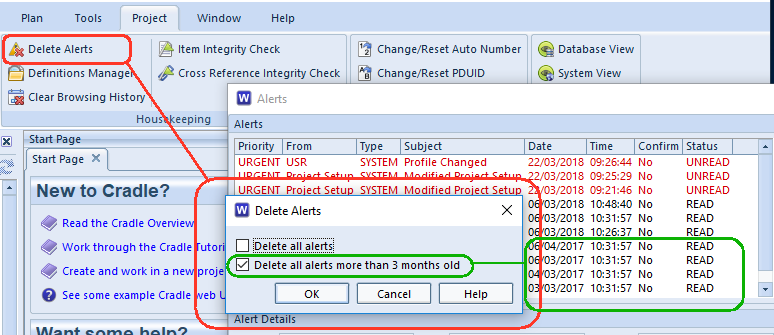
Selecting the Project tab, then Delete Alerts will show a dialog that lets the administrator choose a range of ALL users’ alerts to delete. This will remove read and unread alerts from the database.
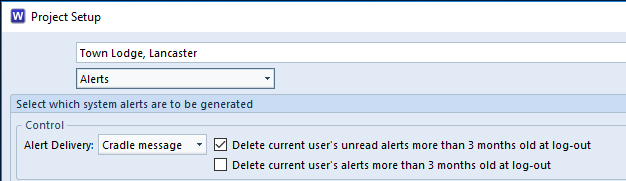
Additionally Alerts can be tidied up by each user automatically each time they log out. This setting can be found in the Project Setup under Alerts.
Definitions
These can include Queries, Views, Forms, Matrices, Metrics, Reports, Graphs, Dashboards, Navigations, Start Pages, Graphics Print Settings, Hierarchy Diagram Properties, Capture Setups, Report Styles, Graph Styles, Export / Import Formats.
They are stored in different groupings, Personal, Project, User, Team, User Type, System and Automatic. These groups allow the definitions to be shared according to their intended use. Project for example is available to everyone working on that project, whereas User Type definitions match someone’s role on that project and are available to users holding that role. Personal definitions however, will be available to that person, across projects.
Sometimes duplicates or old definitions can accumulate and need tidying up. The definitions manager allows users to manipulate.
From the Project toolbar selecting the Definitions Manager will show the following dialog.
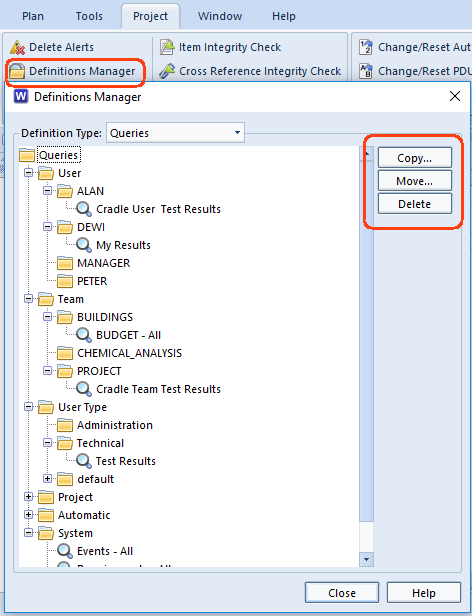
Using the side buttons, definitions can be moved, copied and deleted. This would allow, say a team leader with creation privileges, to develop a number of queries or views and then move them into User Types for use by users who are not allowed to modify or create the definitions, themselves.
Depending on the location of the definition users may need one or more privileges from CREATE_DEFS, PROJECT, TEAM_LEADER or indeed ACCESS_BYPASS.
DPack
The DISAM database file system used by Cradle consists of file pairs of data and index files. After time, it is possible, that a number of blank areas will appear in the data file, as a result of large numbers of records having been deleted. Whilst this is perfectly normal operation, it can mean the data file is larger than it needs to be.
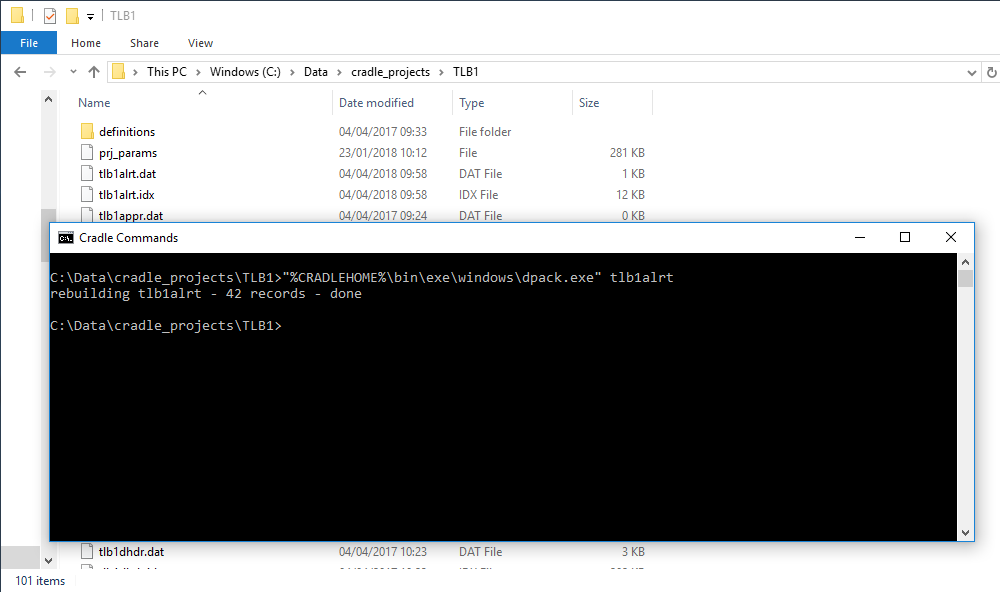
The DPack utility can be used to re-write these files more compactly and rebuild the indexes. This is not considered an everyday operation and would normally only be performed by and IT administrator. This should only be performed when the CDS (Cradle Database Server) is not running.
- Make sure you have a backup of the entire project directory – incase a power-cut or machine failure occurs during crucial operations
- Move to the directory to be compacted
- Run the following command (c_dpack on Linux, dpack.exe on Windows®)
"%CRADLEHOME%\bin\exe\windows\dpack.exe" tlb1alrtWhere tlb1 is the project code and alrt is the particular database file to re-pack. - To complete this for all files in the directory running a batch-file or script
e.g. on Windows®
@echo OFF
for /F %%f in ('dir /B "C:\Data\cradle_projects\TLB1\*.dat"') do (
echo Processing file %%~nf
"%CRADLEHOME%\bin\exe\windows\dpack.exe" %%~nf
)
Where C:\Data\cradle_projects\TLB1\TLB1 is the directory for the project.
Cradle History
Keeping track of what you’ve been doing is really useful, the history sidebar shows the queries you have run and the items you have opened.
However, sometimes you may have a long list of entries from a particular day, you may then want to work on a different part of the project. In this instance it is sometimes useful to clear your history and start afresh. In the History Sidebar you can choose what to clear by selecting and right clicking items in the menu.

Larger amounts can be cleared through the Clear Browsing History option on the Project tab.

