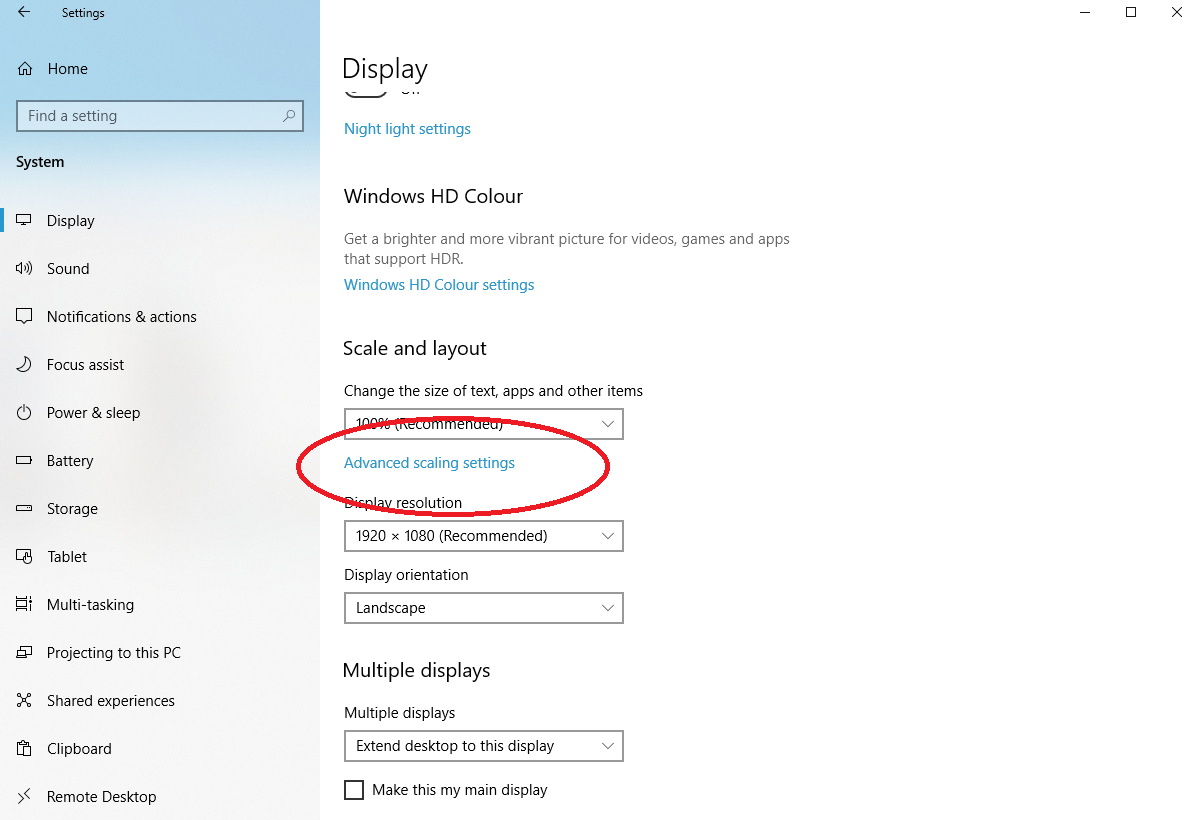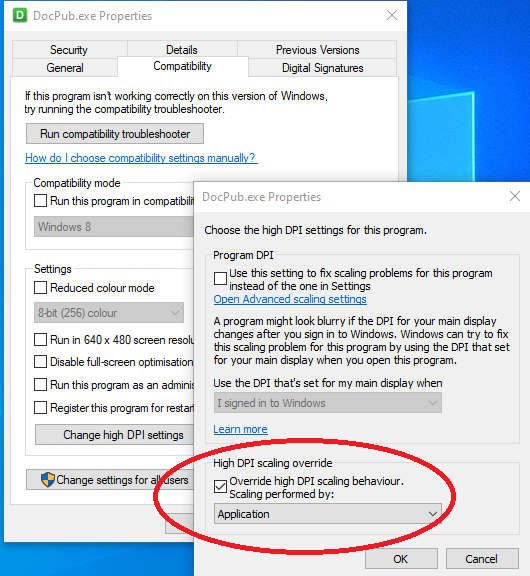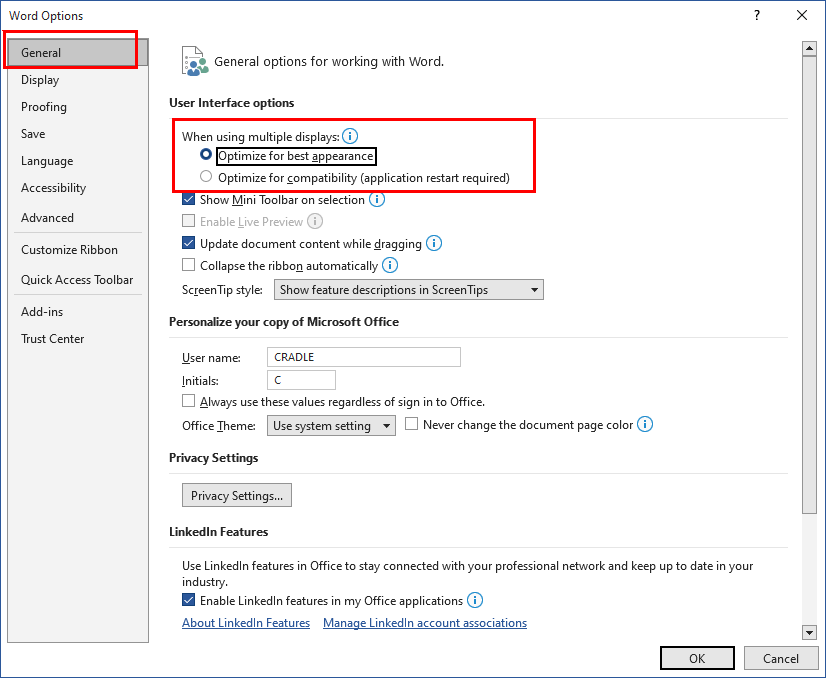Some issues have been detected when running our Toolsuite applications (Document Loader or Document Publisher), e.g. when running dual monitors, with certain scaling settings etc.
Example of Toolsuite Errors
Sometimes when having more than one monitor connected you may see one of the following error messages.
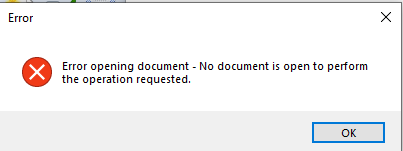
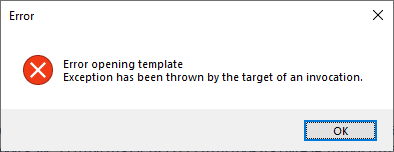
Solutions
The following solutions can fix the problem without having to remove the monitors.
Scaling
- Set the scaling of both monitors to 100%
- Restart your machine
Resolution
- Set the resolution of both monitors to be the same
Advanced scaling
- In Display settings click Advanced scaling settings

- Enable Let Windows try to fix apps so they’re not blurry
- Restart your machine
High DPI scaling override
- Right click on DocPub.exe and choose Properties. Note: if your problem is with Document Loader then just follow the same steps but for DocLoader.exe
- In the Compatibility tab select Change high DPI settings
- Enable Override high DPI scaling behaviour

- Restart your machine
Program DPI
- If the above doesn’t work then in the same dialog as High DPI scaling override enable the Use this setting to fix scaling problems…. within the Program DPI section
Optimise for Compatibility
- Open Word Options
- Select the General tab
- In User Interface options ensure the When using multiple displays option is set to Optimize for best appearance

Word Options - Restart your machine
- Test Document Publisher/Document Loader and IF you are still getting the error after following all of the above steps then change the option to be Optimise for compatibility and then restart your machine.