Query with a View
Each query can have an initial View associated with it. Each time this query is run, it will apply the view. This is the best way of controlling your initial view for a particular query.
Shown in the screen shot below the project view ‘results‘ has been set in the query ‘My Results‘ each time this query is run the columns specified in the View Details are shown. There’s nothing to stop a user selecting a different view in the ribbon later.
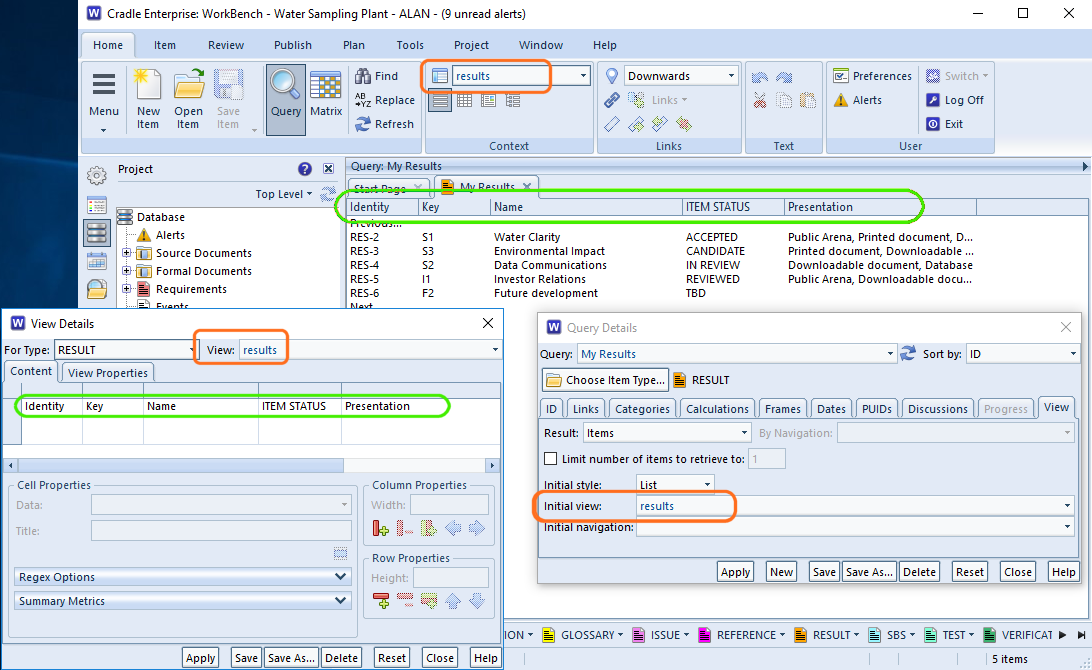
Remember that View
WorkBench is designed to remember the last view you used for a particular item type. It’s likely that next time you run a query for the same item type, you’ll want the same view. Even if you close all your tabs, within the same session you are controlling your initial view of each query by the last choice you selected.
Initial Influence
You can control the initial view selected for a query in a project by associating a view with an item type in the project’s schema. Open Project Setup and select the item type and an appropriate view. When starting Cradle, this will be the view selected for this item type, the first time it it is queried. Thereafter, WorkBench will switch to “Remember that View”.
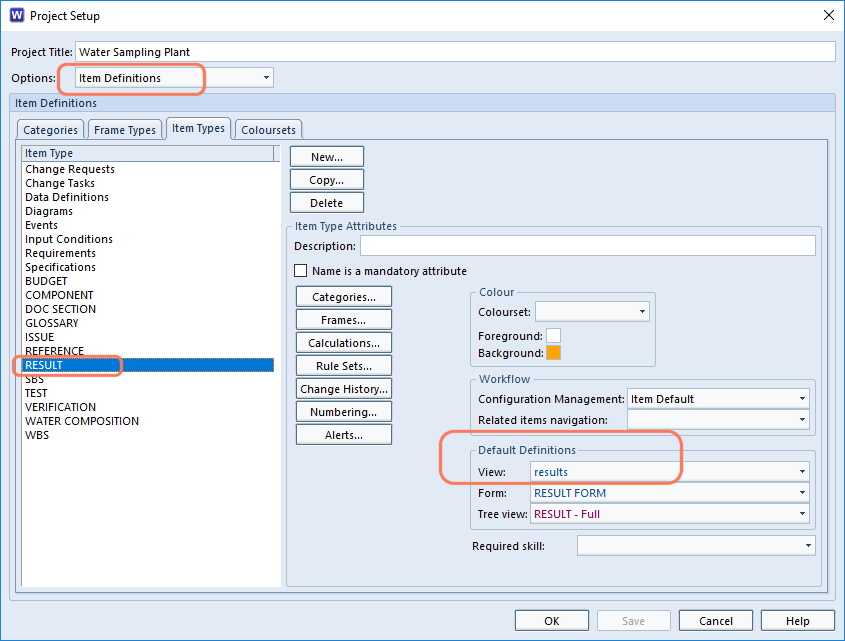
QAB Queries and Views
The Quick Access Bar at the bottom of WorkBench as some auto generated queries and auto generated views for speed. If one of these is selected then the the view that is ‘remembered’ will be the last one of the Automatic views.

