You may need to change attributes or a category of many items and there is an easy way to do this in one go.
Changing Attributes
The attributes of the same or different item types can be changed at the same time. In the image below, all the Group attributes are empty and I want to group this set of items. To change attributes, select them all, right click and select Properties.
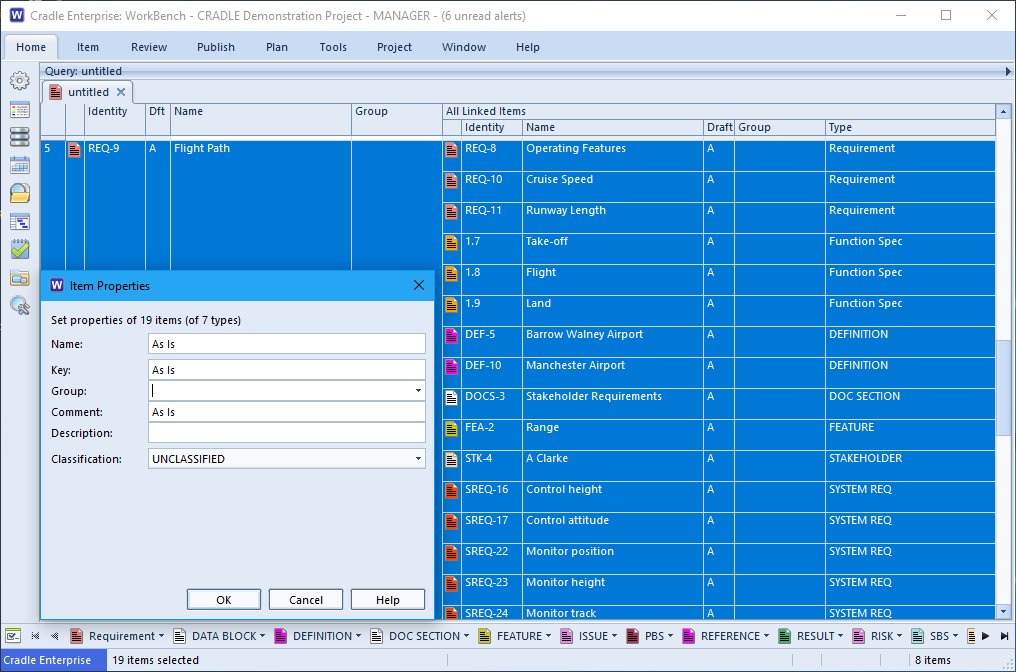
In here I can enter some text in the Group attribute and when I click OK all the items selected will be up dated. I could change any of the options shown in Item Properties and it would up date all the items with the same information.
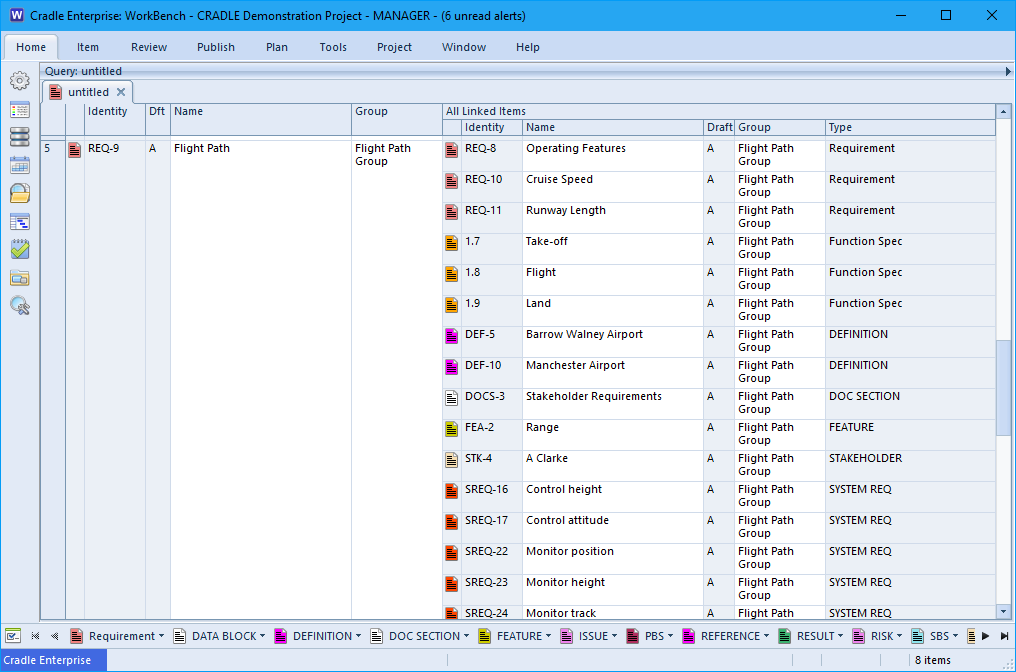
This will work on items in link views as well so you can change all of the linked items at one.
Changing Categories
This will only work for items of the same item type. Select all the items you wish to change, right click on them and select Properties. If all items are the same type with the same categories, Item Properties will show all of the categories for that type.
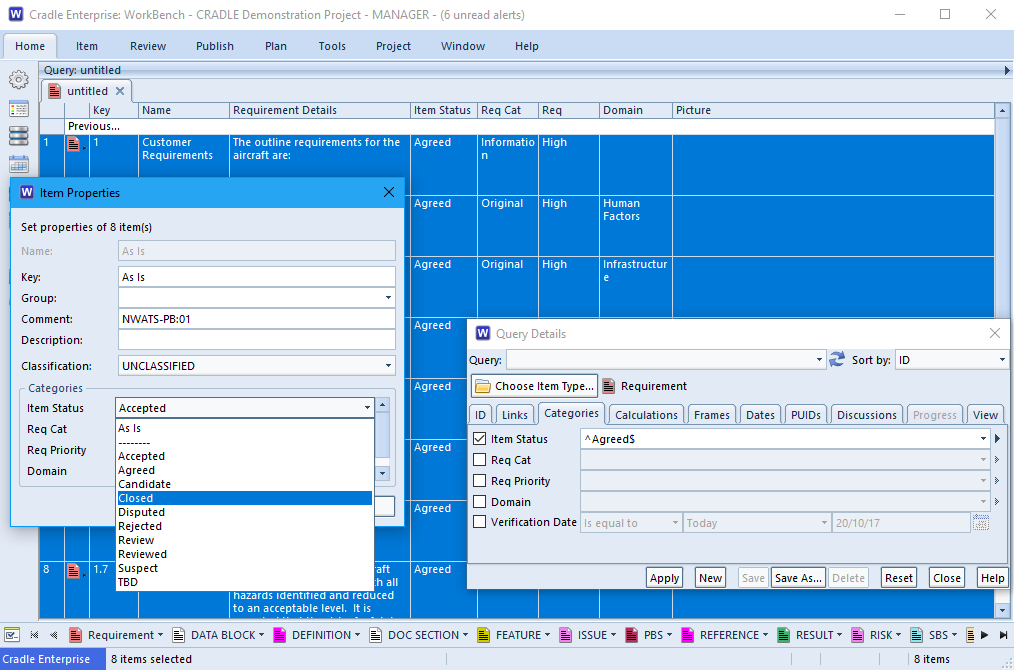
Selecting a new option will change all the items at the same time. Multiple Category types can also be changed here and will affect every item selected. All of the categories can be changed at the same time, if required, along with all the attributes shown above.
Related Articles:
For further information on attributes and altering data:

