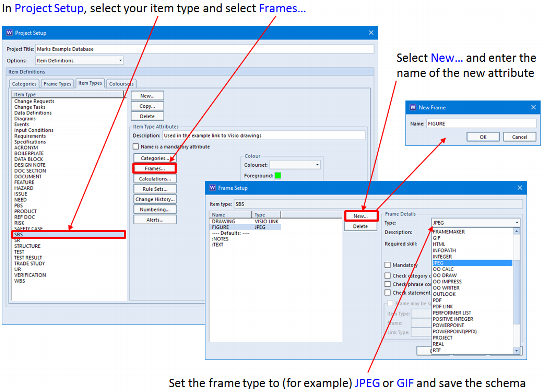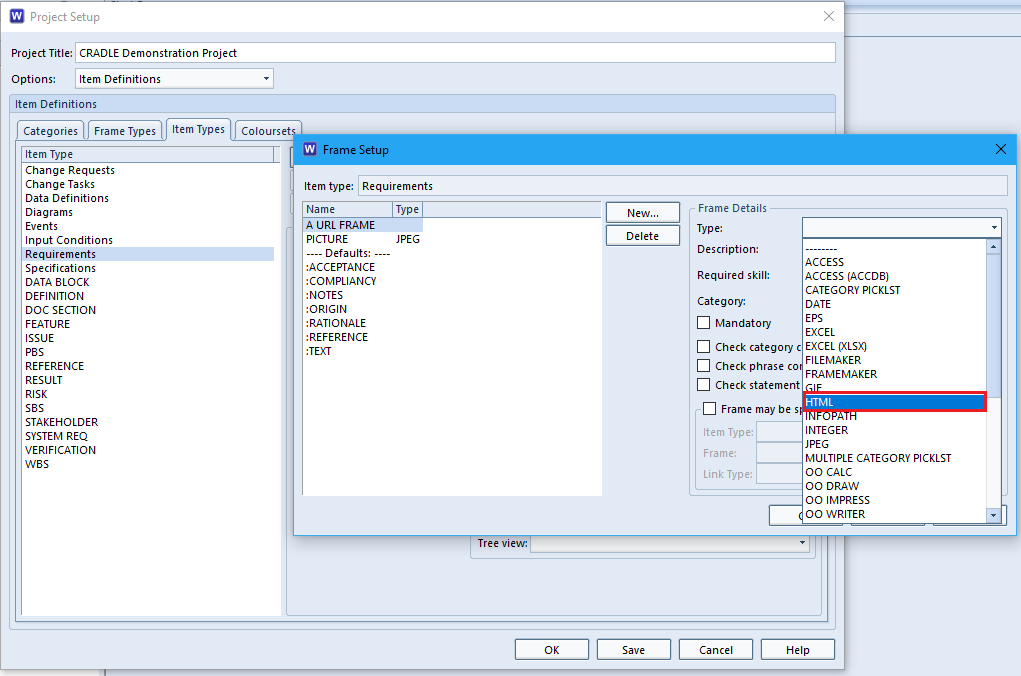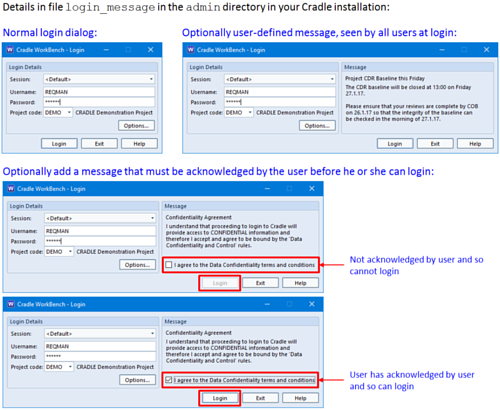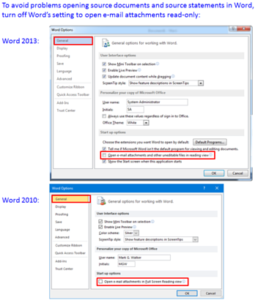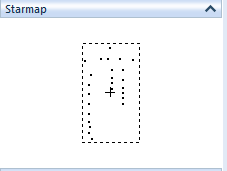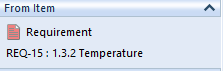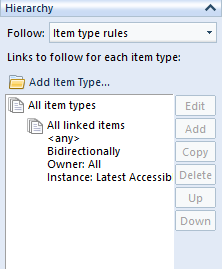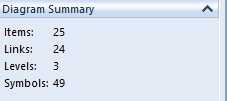It is often helpful to be able to store document(s) inside items in a Cradle database.
This is easy to set up. You simply add one or more new document ‘frame’ attribute(s) to the type of item in which you want to store documents, such as your test cases, or your System Breakdown Structure (SBS). To do this:
1. Start WorkBench and login to your database as a user with PROJECT privilege so you can change the schema
2. Select ‘Project Setup’ from the ‘Project’ tab to open the schema
3. With ‘Options’ set to ‘Item Definitions’, select the ‘Item’ type (this is the default)
4. Select the item type and select ‘Frames…’
5. Select ‘New…’ and enter the name of the new image attribute, such as: document
6. Set the new attribute’s frame type to be WORD (DOCX) or OO WRITER that are provided with all Cradle systems. With no frame type, the frame stores plain text.
7. Select ‘OK’ to close the schema
Now any/all items of your chosen item type can have a document frame that can contain a Word document (for WORD (DOCX) frames) or a LibreOffice/Open Office document (for OO WRITER frames). The entire document is embedded inside the item’s attribute.
When you view the attribute, it will appear as <DATA>. If you select View or Edit for this attribute, then it will open in Word or Writer. If you chose Edit, then any changes that you made to the document will be saved back into the database.
You can capture tables or images or ranges of text from external Word documents into the attribute using Document Loader. You can include these Word documents in reports and in documents published by Document Publisher. If you edit the document, then the change history will store the documents from before and after each edit.