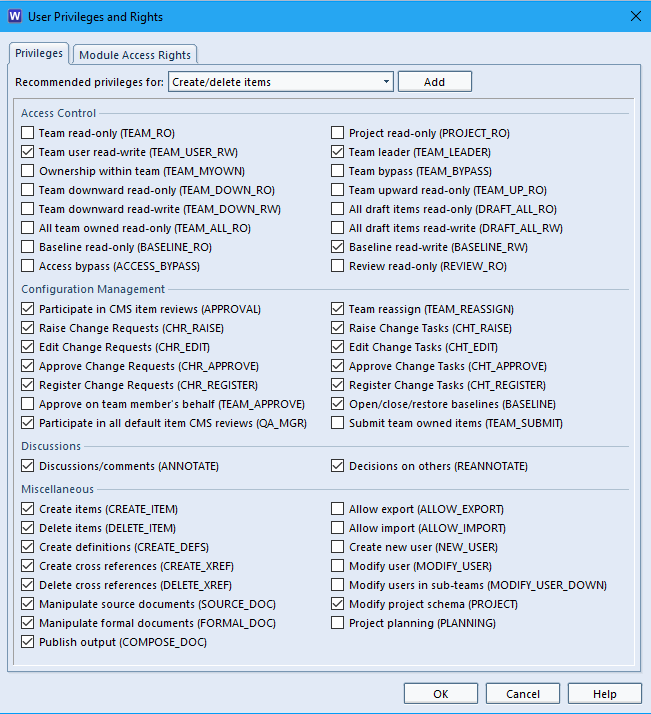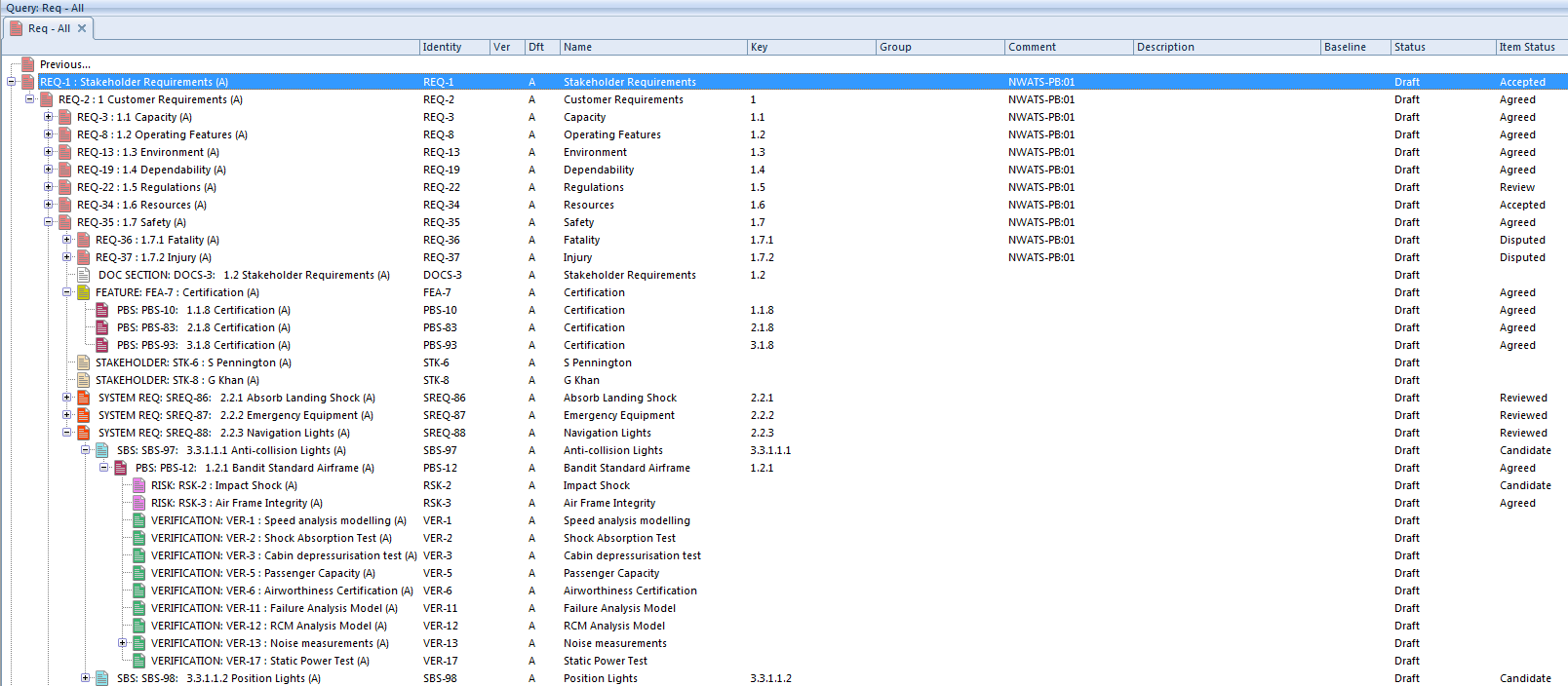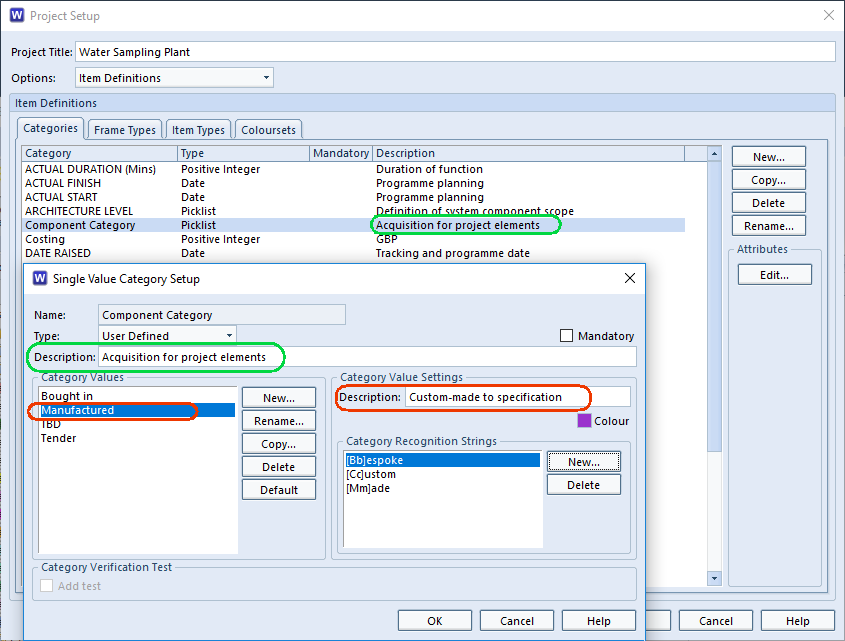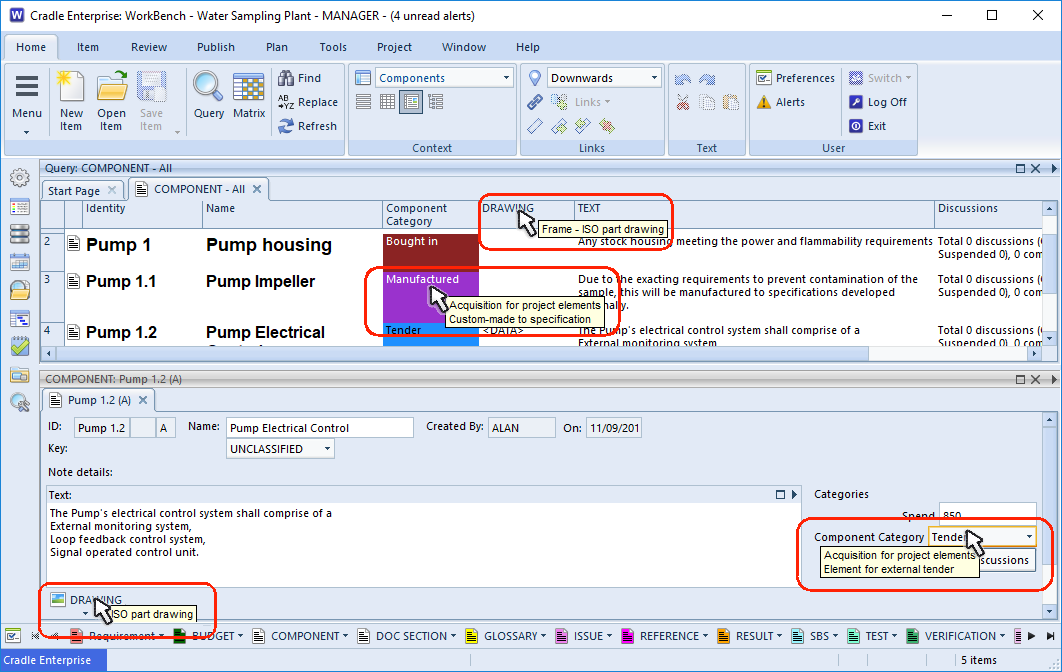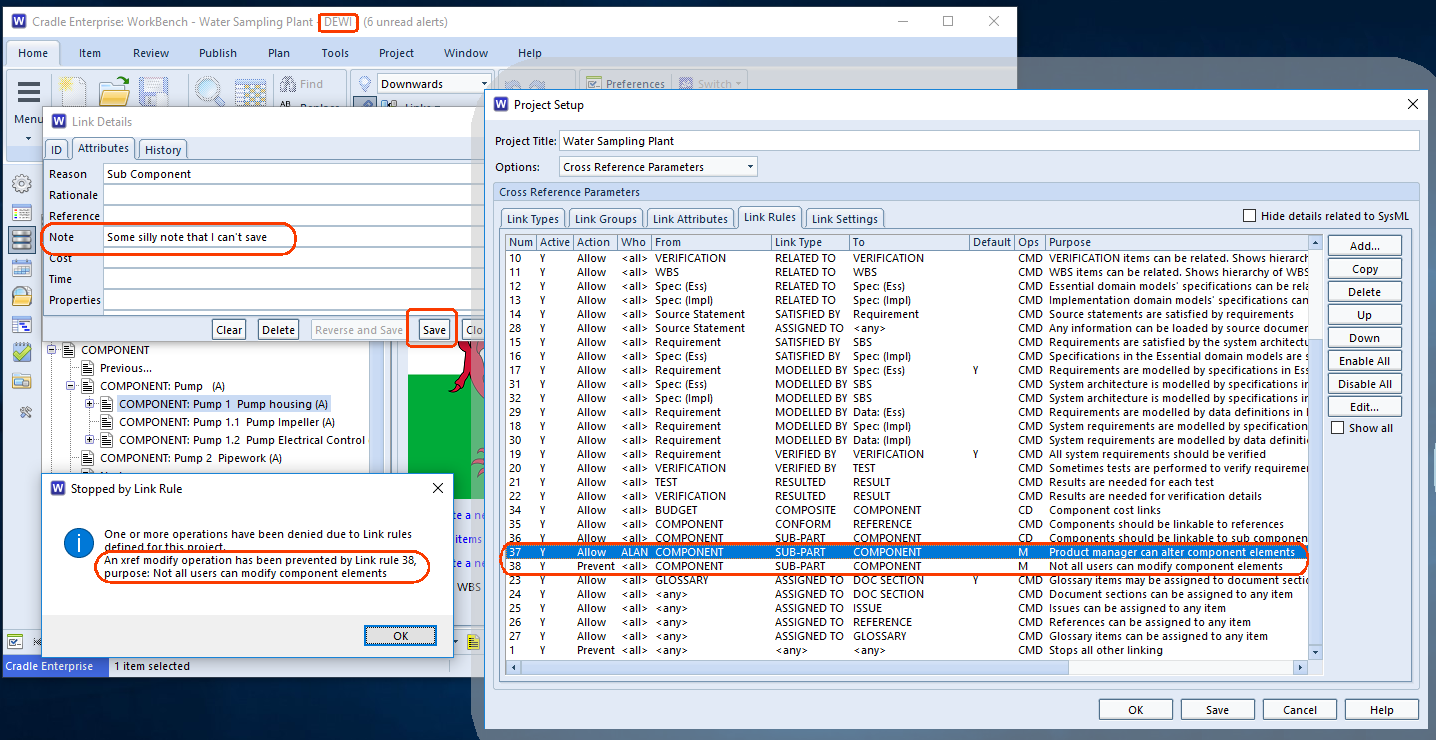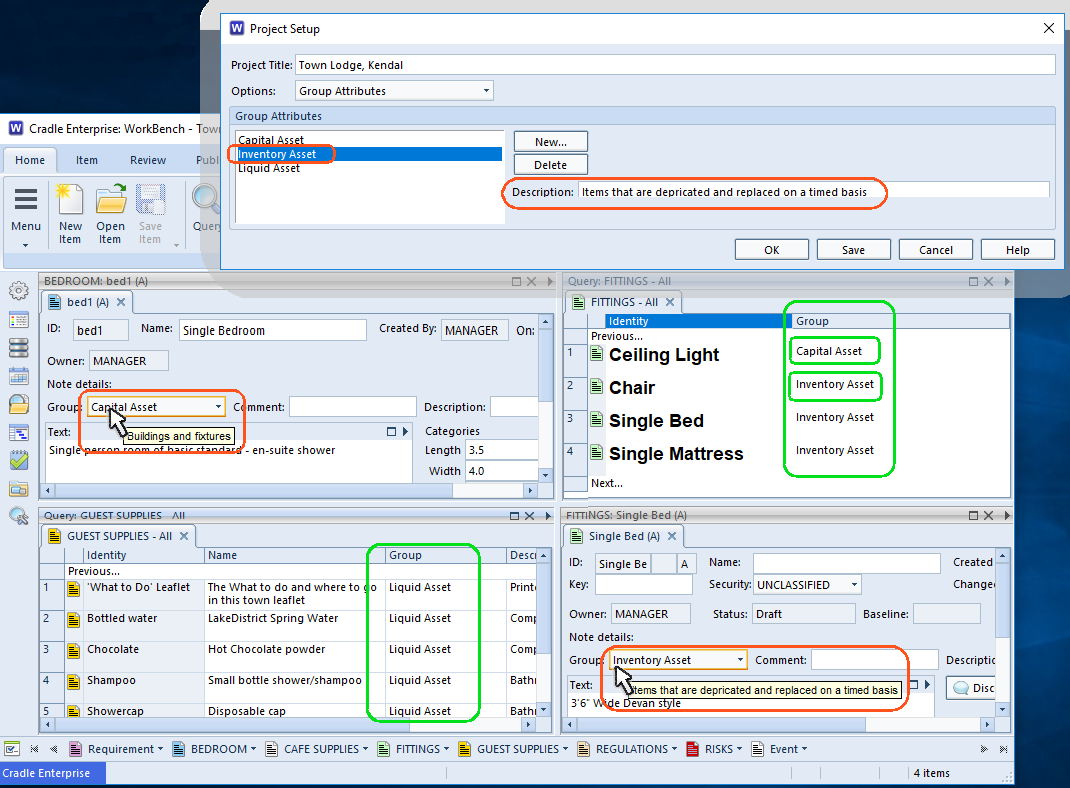Teams / Skills / Roles and Visibility
Not all data in all projects should be visible to all users and roles. Hiding information in Cradle can be done in a number of ways.
Classification
A hierarchical access control is provided with Item Classifications. These Classification values restrict a user’s ability to see an item based on their clearance level. The values are a sequenced list, those users with a higher classification will be able to see items equal or at a lower classification than the level they hold. The classification is set on an item by item basis.
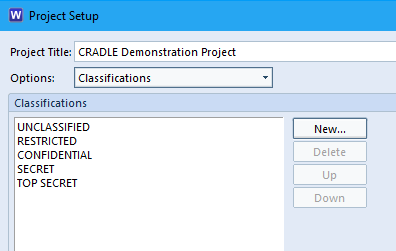
Item Types
Entire item types can be hidden from users based on their skill. If you don’t want some users to see finance information, then ensure you create a finance item type. Create and assign a finances skill to this item type and then only give the skill to those who warrant it.
Read Only Items
The same mechanism that controls complete access to an item type can also be used to assign RO accessibility. Regardless of the item’s state (draft/baselined etc.) users are only allowed RO access based on the skill they possess.
Read Only Categories
You can protect certain bits of information within an item from alteration by setting a skill which prevents updates by those without the skill.
Frame Access Control
Frames are used to hold larger blocks of data within an item. These could be paragraphs of text, binary documents (such as a spreadsheet) or just a date. Access to individual frame types can be controlled by a skill. Users without the skill will either not see the frame at all or will see it Read Only.
Privileges
The privileges a user holds can control whether they can see information based on ownership. The normal pattern being users and the teams they belong to being able to see items owned by the users and their team. Access to information owned by teams to the side, above or below the current user is controlled by the User’s Privileges