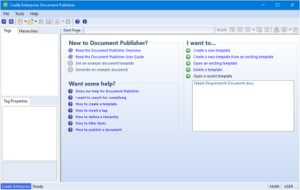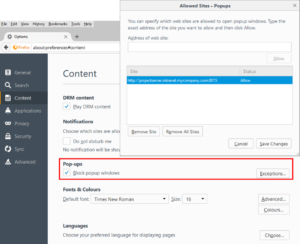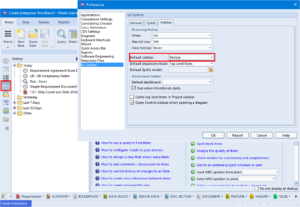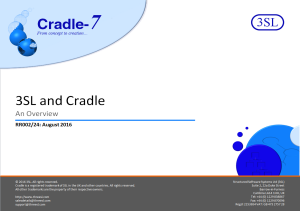Projects with Large Amounts of Data
Ensuring that the recently created data isn’t too difficult to find can be very important for businesses. Especially when trying to review projects. But how would you be able to find this relevant data without having to scroll through endless amounts of information?
Most projects need to review what has changed over a period of time, often the past month. These reports are typically called change logs.
Using a change log enables you to set up some instructions to only find data within a set period of time. You can;
– Run a query that finds all items whose last modification date is between the start of last month and the end of last month
– Display the results using a view that displays the change history, shown either as a summary or in full detail
To find the modified items, use the ‘Dates’ tab in the query definition and set the start and end dates. There are several choices
– Today
– Start of this week
– Start or end of last week
– Start or end of last month
– Start or end of 2 months ago
– Start or end of 3 months ago
– A specified date
To view the modified items, you can design a view, or use the Automatic scope view ‘XXX – History’ created by Cradle. Here XXX is your item type, so for an item type called issue, Cradle will have created the view ISSUE – History. This view shows the items’ identity, name, key and full details of the changes.
Running the query with this view produces the change log, as shown in the figure. By using relative dates (such as ‘Start of last month’) you will never need to change the query, it will work correctly every month.
You could combine the query and view into a report, and then add a shortcut to this report into your phase hierarchy or into a start page. Remember to save the query and report as Project scope, so that they are available to everyone in your project!
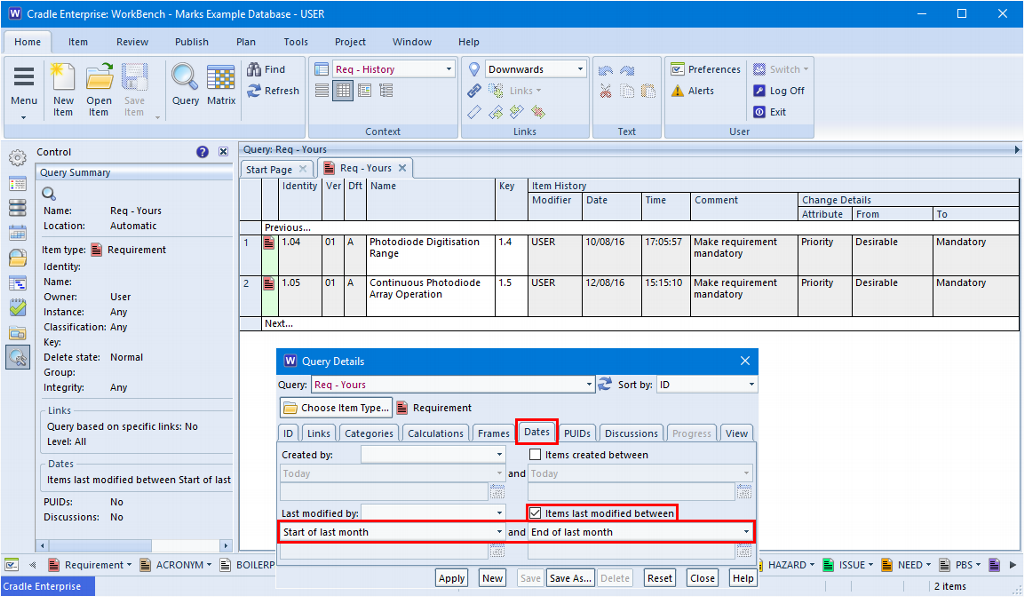
Article Updated 30/01/2019 – Added introduction