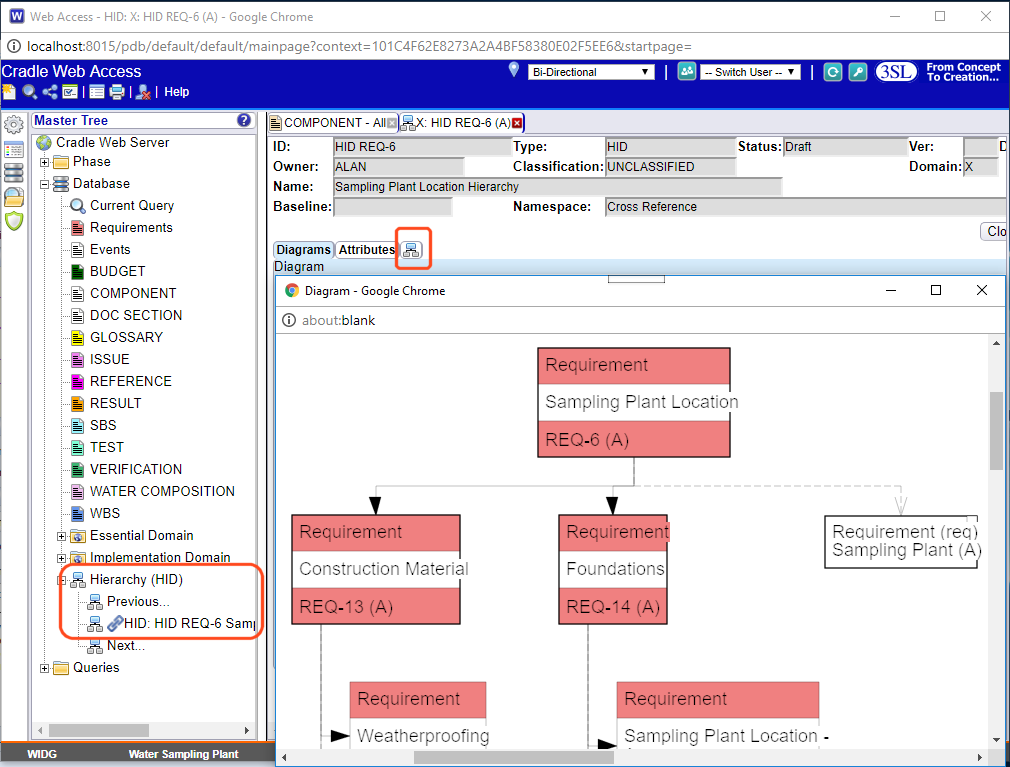Drawing HIDs (Hierarchy Diagrams) in Cradle.
You can show a hierarchy diagram in Web Access, but first of all it needs to be set up.
You can create dynamic and static HIDs in WorkBench. By right clicking the item of interest and then following Links->Hierarchy Diagram (HID) . Once displayed the properties for the diagram and the item types on it can be set.
If you want to return to these display settings, this ‘template’ can be saved.
The diagram will expand as defined in the settings and show in the item tab. The ‘Save’ option will now be available for the diagram itself. At the top of the HID Sidebar there is the option to make the HID static this results in the entire diagram being saved as a frozen snap shot. Leaving it un-ticked the diagram will remain dynamic. Next time you open the diagram all the links will be checked and redrawn. This is most useful when tracking how your project items and their links are growing.
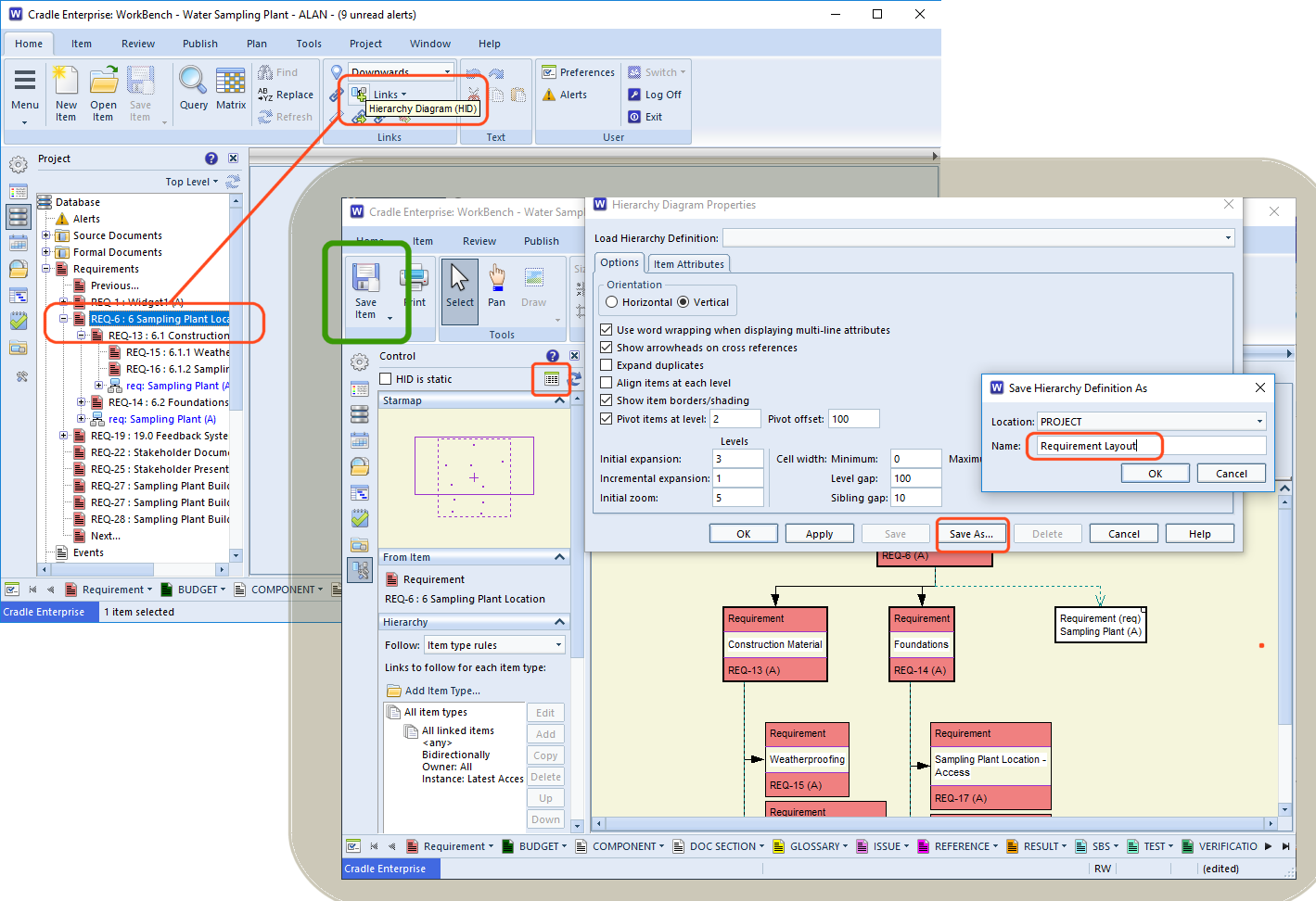
Running Saved HIDs
Now that the named HID exists, it can be run from the Project Sidebar under the Hierarchy (HID) node in the project tree . You can run a query to return HIDs in the same way you can any other item type. If you write a query that returns only one HID item, it can be added to a phase with a run query and open item action. This makes it easy to control what users see and use from the project phases.
Web Access
Once you have a named HID available in Cradle it can be run from the sidebar in Web Access. The main item form will show a hierarchy diagram in Web Access. Additionally the ‘expand diagram’ icon allows the user to see the diagram in a separate scrollable window.