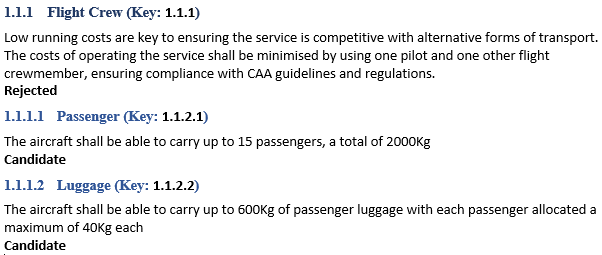A user wants to output bottom level items in Document Publisher. As bottom level items do not have anything linked below them, this can be set in a hierarchy table.
How this works for Bottom Level Items
All it takes is 3 rows in a hierarchy. The first row works as any item above the bottom level items. The second row will actually be for items on the bottom level. The third level is used as a check that the items are bottom level. It makes sure that no items are linked in a Downward direction using that Link Type for the 2nd row to be output.
If there are items linked below the item, using the Link Type set, then it is not a bottom level item and will not be output. Although this can be used with many different hierarchy levels, as long as the last row is always set as below.
Creating the hierarchy Table
So open the Hierarchy Details dialog and set the top item type to the type you require (here we are using Requirements). Leave level this as it is already set. Click the Add Row button and set the Follow Links to Downwards. The arrow next to the second level item show point towards it. Set the Link Type for this level, in this case it is RELATED TO. Next is the Publish Subject Items option which sets what will be published based on your links. Set Publish Subject Items to Only if link exists.
Select the second level item type and click the Copy Row button.
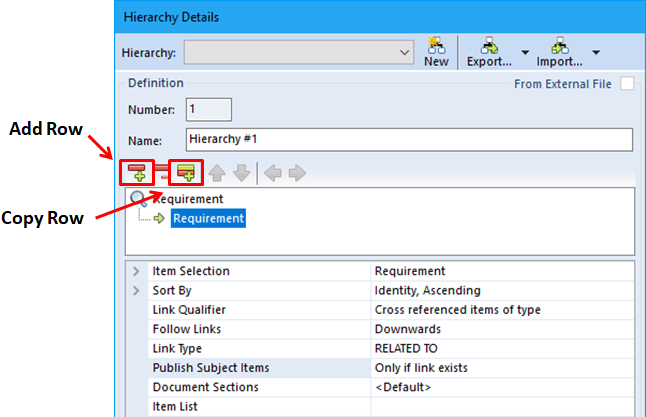
Select the last row and click the Indent button. The Publish Subject Items now needs to be set to Only if link does not exist.
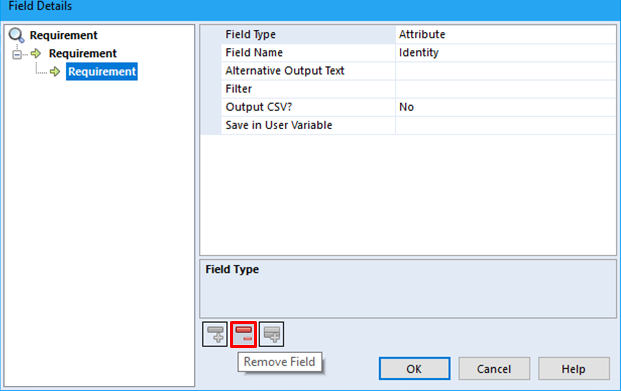
The nodes without any options set should be grey, click OK and repeat for each Field required. All item attribute nodes in the Tags sidebar now show as on (Row 2).
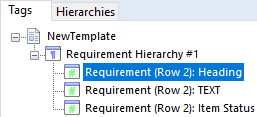
Generating the template
When the template is generated, only the second row item will be output containing the bottom level items. For a short example to be output, the Key is set to 1.1*.