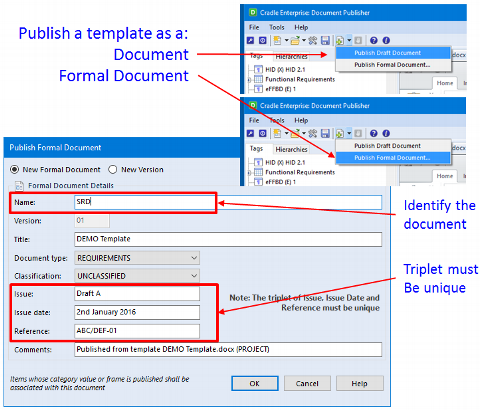Publish a Formal Document
A formal document is a document with special significance to you. When you publish a formal document, it appears in the ‘formal documents’ list in the UI. You can open the formal document in Word, compare it to other formal documents and other versions of the same formal document, and see the items that were published inside it. You can select items and see in which formal documents they have been published, so if the items change, you know which formal documents to re-issue.
When you publish a document from Document Publisher, you choose to publish it, or to publish it as a ‘formal document’. You use the same template in both cases. When you publish your template as a formal document, you can:
- Specify a name to identify the formal document
- Specify an issue (eg Draft A), issue date (eg 20160102) and a reference (eg ABC/DEF001-01) unique across all formal documents.
You can use these values inside the template, for example so they appear on the cover page. When Document Publisher publishes a formal document, uses the template in the same way as when it is published as a normal document, but also:
- Updates the ‘document register’ that records all versions of all formal and source documents
- Saves the formal document in the database
- Records the instances (versions etc) of all items published in that version of the formal document
A new formal document is version 1. Later, you can publish a new version of that same document, which will be version 2, and so on.
There is a summary of this in the white paper here:
https://www.threesl.com/downloads/download.php?version=v7.1§ion=whitepapers&filename=ra00102-Document_Management.pdf