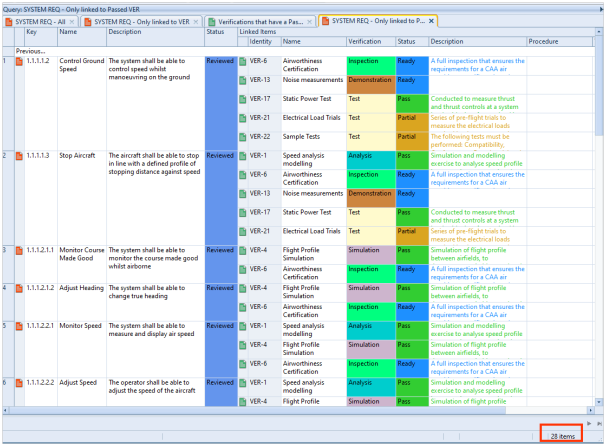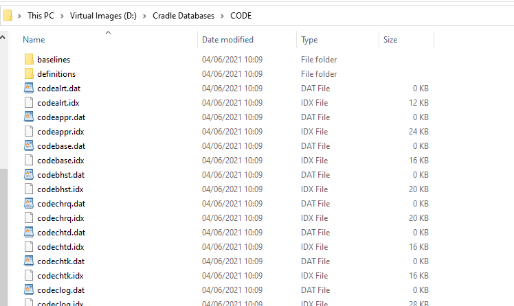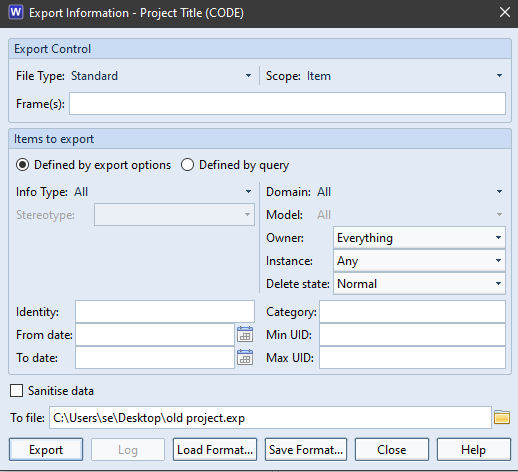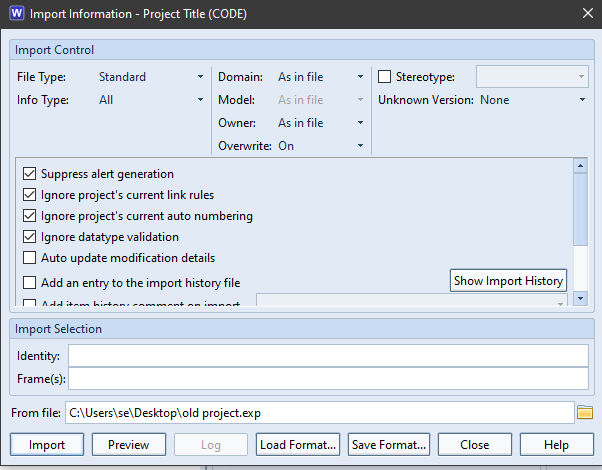Filtering cross references in a query is easy within Cradle.
Showing Cross References in a Query within Cradle
In this example we will create a query that shows links between all system requirements linked to all verifications.
- Create a query that shows all system requirements
- Then create a nested view which shows links to verification items
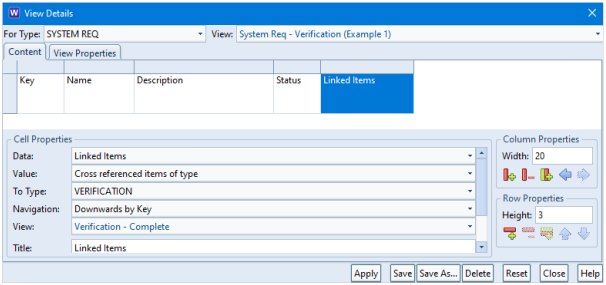
This will display as shown below:
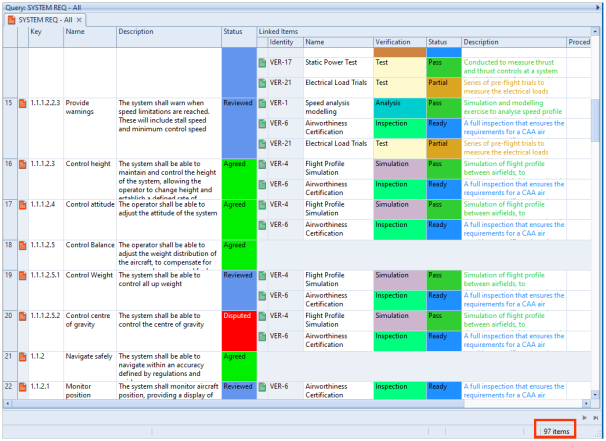
In this example 97 items are returned.
Show only Items that have a Linked Item
To only show items that are linked to one or more verification item, edit the Query Details dialog:
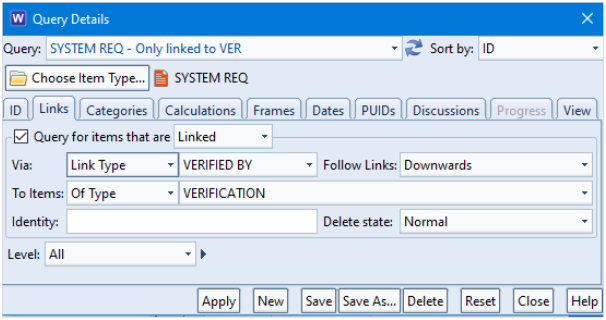
which displays as follows:

As you can see the list of items has now reduced to 43.
Show Items where Linked Item has a Category set
To only show items where the verification has a PASS value set in a category, a query is created.
- Create a query that only shows verifications that have a Pass value set:
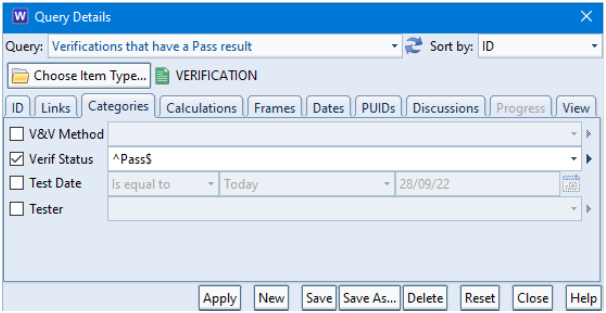
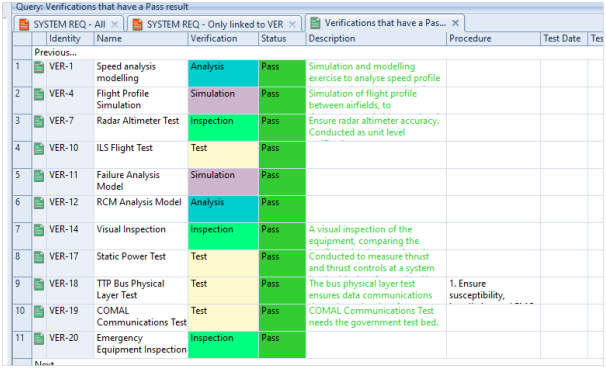
Refer to this query in the Links tab of the Query Details dialog. Note that instead of using To Items set to Of Type, we have chosen Matching Query:
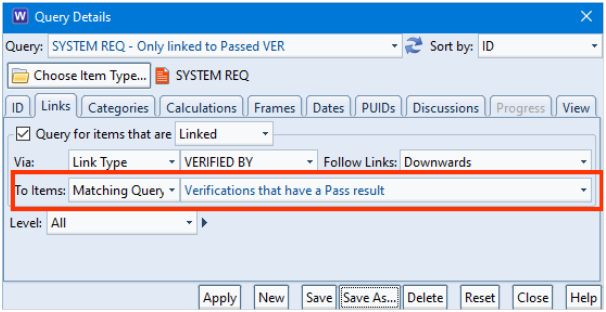
You can now see the list has reduced to 28 items. These being the system requirements that have a Pass for one or more of the linked verifications.