Needing all the details for your item to be on display?.
Once you have run a query, you may find the WorkBench ‘View’ you have chosen isn’t quite big enough to see some of the cells. This can be frustrating as there is a balance between the number of items shown and the detail shown for each item. You may need to see more information for one or for all the items shown.
Solution
You could, of course, edit the ‘View’ (provided you have the CREATE_DEFS privilege). However, you don’t need to change it just to see more of your items’ details on the screen.
Cells in a ‘View’ can be dragged 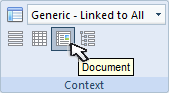 wider or deeper. You can switch to ‘Document View’ mode to increase the cells height to match their content.
wider or deeper. You can switch to ‘Document View’ mode to increase the cells height to match their content.
Alternatively, clicking the icon is a quick way to open in a ‘Form’.




